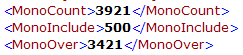Adding material codes to bill overage
PERMISSIONS Security level with Admin permission to configure Other Extensions & Tools. Refer to Admin security settings.
NAVIGATION Left Navigation Menu > Admin > Admin Categories > Features & Settings > Finance, Accounting & Invoicing > Billing Codes
How material codes are used for Xerox PageConnect/XPPS billing
The PageConnect/XPPS Base Service for a printer can include a certain number of printed pages. The number of pages can be of any combination of the five types of print output that Xerox currently meters: Mono, Color, MonoColor1, CLRLVL12, and CLRLVL3.
Any copies of a specific print output above the number specified in the service are considered overage, and are billed at a per-page price that depends on
- the printer model the overage is tracked on,
- the print output type,
- and the price negotiated with the customer.
If your customer uses more than the included number of pages during the billing period, it appears in the XML file you downloaded.
For example, for a simple printer with a simple Mono type output, the XML would display:
This overage is billed as a Contract Charge, using Material Codes you will need to set up.
What material codes do I need to set up?
We recommend that you adopt one of two strategies:
- Your first option is to set up a Material Code for each printer model and use the following naming convention:
[Printer Name/Model Number] - [Output Type] Overage. Example: Phaser 8700/#4150 - Mono Overage
[Printer Name/Model Number] - [Output Type] Overage. Example: Phaser 8700/#4150 - MonoColor1 Overage
- Your second option is to set up a separate code for each printer overage price level. In this case, two or more printer models can share the overage material codes.
[Printer Name/Model Number, Printer Name/Model Number] - [Output Type] Overage. Example: Phaser 8700/#4150, Phaser 6700/#2050 - Mono Overage
[Printer Name/Model Number, Printer Name/Model Number] - [Output Type] Overage. Example: Phaser 8700/#4150, Phaser 6700/#2050 - MonoColor1 Overage
These strategies will simplify mapping, and since the Material Code will appear on the invoice, make it clear to the customer what they are being billed for.
Adding a material code
To add a Material Code to track overage, do the following:
- From the Admin menu select Left Navigation Menu > Admin > Admin Categories > Features & Settings > Finance, Accounting & Invoicing > Billing Codes > Material tab.
- Click New. A new, editable line appears in the table.
- Enter the name of the overage Material Code.
TIP Use the name of the printer the Material Code will be associated with, followed by the output type tracked for that printer. Example: Xerox Phaser 8560 - Color.
Refer to Material codes.