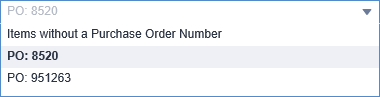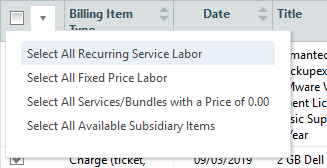Choosing billing items
PERMISSIONS Manager
NAVIGATION Left Navigation Menu > Contracts > Invoices & Adjustments > Invoicing / Items to Invoice > Process Invoice(s) > Choose Billing Items
The Choose Billing Items dialog box is enabled when all invoices being processed belong to a single billing organization. It allows you to override the display settings on the billing organization's invoice template that deal with the following:
- Recurring service labor
- Fixed price labor
- Services or bundles with a price of 0.00
- Sub-organization billing items that are available for billing but excluded from the invoice by the template settings
IMPORTANT For items to be available on the Choose Billing Items dialog page, they must be returned by the search in the first place. You must check Show Sub-Organization Items and Show Excluded Items on the Invoice / Items to Invoice search to later have the option to include them on the Choose Billing Items.
You can also explicitly include or exclude individual billing items.
- If you selected Show Available Sub-Organization Items, sub-organization billing items without a contract will be displayed but not selected. You can include such items on the invoice by selecting their check boxes on the table.
- You can clear the check box for any item to exclude it from the invoice(s).
To open the page, use the path(s) in the Security and navigation section above.
How to...
These check boxes appear on the Choose Billing Items dialog box during the invoicing process. It is used to filter items while invoicing.
There are four check boxes:
- Show Recurring Service Labor
- Show Fixed Price Labor
- Show Services/Bundles with a price of 0.00
- Show Available Sub-Organization Items. Enabled if the organization you are preparing the invoice for has sub-organizations. Select the check box if you would like to include billing items from sub-organizations that are not already associated with a parent contract. Refer to Invoicing sub-organization items to a parent organization.
The settings default to those of the invoice template selected for this batch. Since this dialog box can only be accessed when all invoices in the batch belong to a single organization, there will only ever be one invoice template involved.
You can override them here as needed.
- When a check box is cleared, the corresponding items will not appear on the Choose Billing Items table.
- When a check box is selected, the corresponding items will appear on the table, but will not be selected automatically. To display them on the invoices you are processing, you must select each individual setting.
Please note that the options selections will be applied to the other invoices in the batch, if any.
To keep an item excluded from the invoice, clear the selection box in the first column. Any items you defer will remain in the list of items to invoice until they are included on an invoice.
To save your selections, click OK. At least one billing item in the batch must be selected.