Adding a network or vendor
PERMISSIONS Allow Partner Management
NAVIGATION Left Navigation Menu > Outsource > Outsource Networks
You can add networks or vendors to your outsource network as needed. Active networks or vendors that appear in the Outsource Network page are displayed in the Outsource menu on the ticket detail page.
How to...
- To open the page, use the path(s) in the Security and navigation section above.
- Click New.
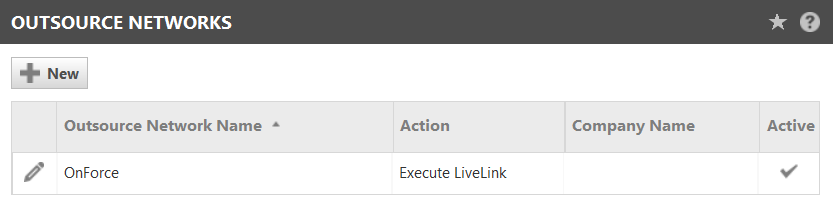
- Complete the fields in the New Outsource Network page:
| Field | Description |
|---|---|
| Outsource Network Name* | The network or vendor name that will appear in the Outsource Network list and the ticket detail Outsource menu. |
| Active check box | When this box is selected, the network or vendor is active and available for outsourcing. When this box is not selected, the network or vendor is inactive. Inactive networks and vendors do not appear in the ticket detail Outsourcing menu. |
| Outsourcing Action |
Select an action that will occur when a ticket is outsourced to this network or vendor:
The Execute LiveLink action allows you to specify an Outsource Network type LiveLink that will execute when you outsource a ticket to the network or vendor. For example, the LiveLink might open a service request form for the selected network or vendor, or access a network portal or vendor's Web site. Outsource network LiveLinks function differently from standard Autotask LiveLinks in the following ways:
Users with Manage Partners permission in the Outsourcing module can add and edit them from the Outsource Network page without LiveLink Designer permissions. The Send Email action triggers an email notification to one or more email addresses when you outsource a ticket to the network or vendor. When you select the network from the Outsource menu, the Send Email dialog opens to allow you to review and edit the email addresses or email content before sending. NOTE If you select this option, the Send Email to: field is required. You must enter one or more email addresses. Separate multiple email addresses with semi-colons (;). If you select another option, the Send Email to: option is inactivated but any addresses entered in the field are retained. No Action is the default selection for new networks and vendors. If you do not select a different action, when a ticket is outsourced to the network or vendor, the ticket Outsource Status will be set to In Progress, but no other actions will occur. |
| Outsource Method |
Select a label to describe the method that will be used to notify this network or vendor when a ticket is outsourced to them. The selection will appear in the ticket detail after the outsource status. This field is not required.
Selecting an option from the Outsource Label field does not cause the described action to occur. It only adds information to the detail view of the outsourced ticket. If you do not make a selection, no information appears on the ticket detail to indicate the action. |
| Outsourced to: Link |
Select an option to specify whether or not the Outsource Network name on the Ticket page will function as a hyperlink to a Web site or to the Organization page, or neither.
The name itself can function as a hyperlink that will open either a Web site or the Autotask Organization page. You configure the hyperlink under Outsourced To: Link when you add or edit a network or vendor in the Outsource Network list. |
- Click Save & Close.
If you specify Execute LiveLink as the outsourcing action for a network or vendor and no LiveLink name appears next to the Execute LiveLink option, you must add a new LiveLink.
Click  to open the LiveLink page and add the LiveLink.
to open the LiveLink page and add the LiveLink.
For more information, refer to Creating or editing a LiveLink.
NOTE The AXN catalog tab is available but you cannot upload an outsource network LiveLink to the catalog. If desired, you can click Upload to upload the LiveLink for review by Datto staff. If you upload your LiveLink for review and Datto staff determines that the LiveLink is a useful tool for other Autotask users that might outsource to the network, that network will be added to the Outsource Networks list as an inactive network available to all Outsource module users. If any outsource user decides to activate the associated network in their list, the LiveLink will be available to them.



