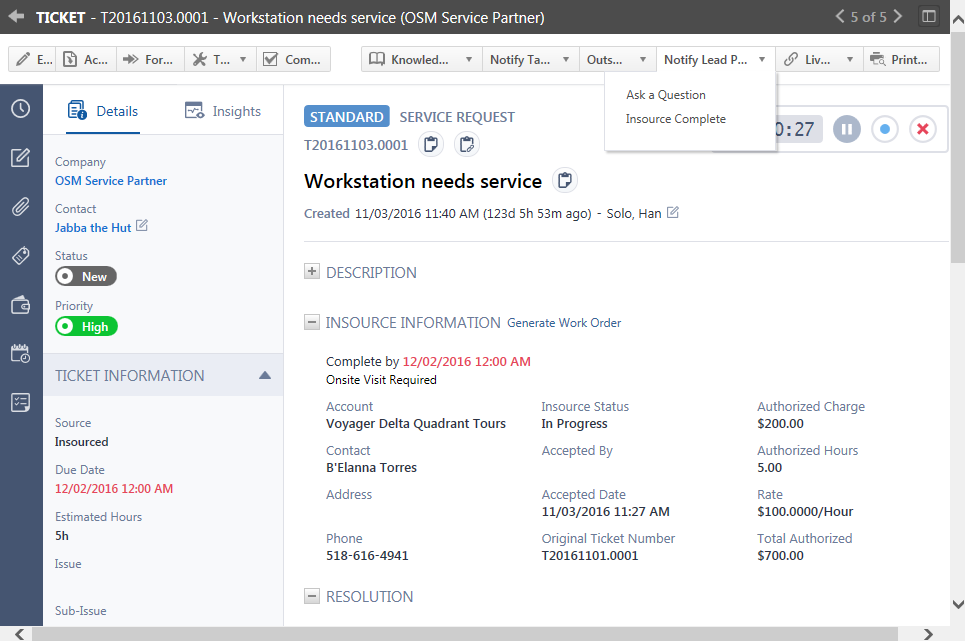Working on an insourced ticket
PERMISSIONS Ticket access
NAVIGATION Ticket page (received ticket)
Insourced ticket features
Insourced tickets contain all the fields and options that you see in a regular Autotask ticket. Additionally, the read-only Insource Information section that describes the site, the work to be performed, and the outsourcing terms is displayed on the Main Panel, and the Notify Lead Partner menu is available.
| Menu Item / Field | How to use it |
|---|---|
| Notify Lead Partner (Menu) | |
| Insource Complete | Insource Complete allows you to notify the partner that you have completed the work. The insource status changes to Waiting Approval and the outsourcing partner must review and approve the completion. Refer to Completing an insourced ticket. |
| Ask a Question | Refer to Ask the lead partner a question. |
| Insource Information | |
| Generate Work Order | Click to generate a printable work order for the ticket. |
| Complete by | The date by which the ticket must be completed as specified by the lead partner. |
| Instructions | Displays any additional instructions (for example, Onsite Visit Required) provided by the lead partner. |
| Account, Contact, Address, Phone | These fields provide contact information about the customer. |
| Insource Status | Indicates the current insource status of the ticket, In Progress, Waiting Approval or Complete. |
| Accepted by | Indicates who accepted the ticket. |
| Accepted Date | Indicates the acceptance date and time. |
| Original Ticket Number | The ticket number in the outsourcing (lead) partner's Autotask instance. |
| Authorized Charge | The charge amount authorized by the lead partner. Does not appear if the rate Total provided by the lead partner = 0. |
| Authorized Hours | The total hours authorized by the lead partner to complete the work. Does not appear if the rate Total provided by the lead partner = 0. |
| Rate | The hourly (0.00/hour) or flat rate (0.00/flat) authorized by the lead partner. Does not appear if the rate Total provided by the lead partner = 0. |
| Total Authorized | The total amount of compensation authorized by the lead partner, automatically calculated from the authorized costs, rate, and if applicable, hours. Does not appear if the rate Total provided by the lead partner = 0. |
| Ticket Information | |
| Description | If a device was specified in the lead partner ticket, it appears as "Product Name:" in the description. |
| Time Entries, Notes, and Attachments | |
| Time Entries, Notes, Charges and Attachments |
While the insource status is In Progress, your ticket remains linked to the lead partner's ticket. All notes and attachments added to the lead partner's ticket, with the exception of system notes, are added to your ticket. When a time entry or charge is added to the lead partner ticket, these items are also added to your ticket as notes. All lead partner notes are read only.
Notes and attachments, with the exception of system notes, and time entries and charges that you or your resources add to your ticket are also added to the lead partner's ticket detail. While the ticket outsource status is In Progress, these items are read only on the lead partner's ticket. When the insource status is Waiting Approval or Complete, the ticket link is suspended and additions or changes made during this time are not visible to the other partner. Refer to Synchronization rules. |
How to...
- To open the page, use the path(s) in the Security and navigation section above.
- Select Ask a Question from the Notify Lead Partner menu. This will open the Ask a Question dialog box:
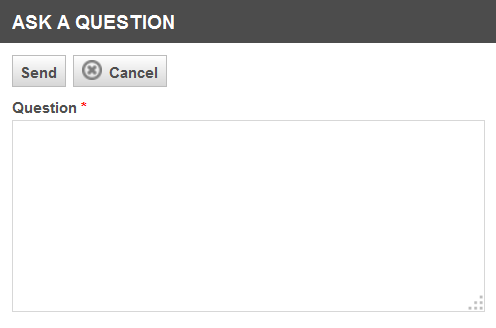
- Complete the dialog fields.
- Click Send. A notification is sent to the lead partner contact and the note is attached to both the lead partner ticket and your ticket.
Working on an insourced ticket is much like working on any other ticket.
- Both the lead and the service partner can add time, notes, attachments, charges and expenses while outsourcing is in progress.
- Each partner can edit or delete their own notes or attachments as usual until the outsource status is set to Waiting Approval or Complete. At that time, notes and attachments published to All Autotask Users and added before the outsource status became Complete are read-only.
- Any time an item is added by either partner, the other partner will receive a notification, and their version of the ticket is updated according to ticket synchronization rules. These rules are detailed in the table below.
Synchronization rules
Ticket Action Synchronization Rule General Behavior If either partner edits or deletes items that they’ve created, the changes/deletions will sync over to the opposite partner. If either partner edits or deletes items that were created by the opposite partner, the changes/deletions will not sync over to the opposite partner. Once the outsource status is set to Complete, notes or attachments added by either partner after the outsource status becomes Waiting Approval or Complete will not be visible to the other partner.
Either partner creates, edits or deletes their own time entry, note or attachment Synced to the other partner. The lead partner's time entry is synced to the service partner as a note.
Internal notes and attachments are never synced.
NOTE When service partner notes are added to the lead partner's ticket, they are marked as Internal Users Only, preventing service partner notes and attachments from appearing on invoices or the Autotask Client Portal version of the ticket.
NOTE Only file attachments will be added to the other partner's ticket. File paths and addresses will not be synched.
Either partner edits the other partner's time entry, note or attachment Not synced to the other partner. The synchronization relationship is severed, and any additional changes the owner of the entity will make in the future will not be synchronized.
Either partner deletes the other partner's time entry, note or attachment Not synced to the other partner. The synchronization relationship is severed, and any additional changes the owner of the entity will make in the future will not recreate the entity for the other partner.
TIP Because not all changes that you make to a ticket are shared with the partner's ticket, as a best practice, use ticket notes and attachments to document any non-synchronized changes to ensure that your partners have the most accurate information.
When you or the lead partner change the insource status to Complete, your ticket is no longer linked to the lead partner ticket. You can continue to make changes to all standard ticket details and add time and charge entries, notes, and attachments. The lead partner no longer receives notification and notes are not attached to the lead partner ticket.
NOTE You can no longer edit notes or attachments, charges or time entries added to your ticket before the insource status became Complete.
Refer to Completing an insourced ticket.