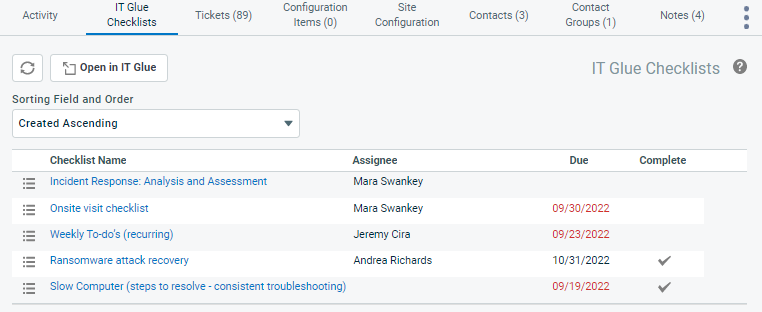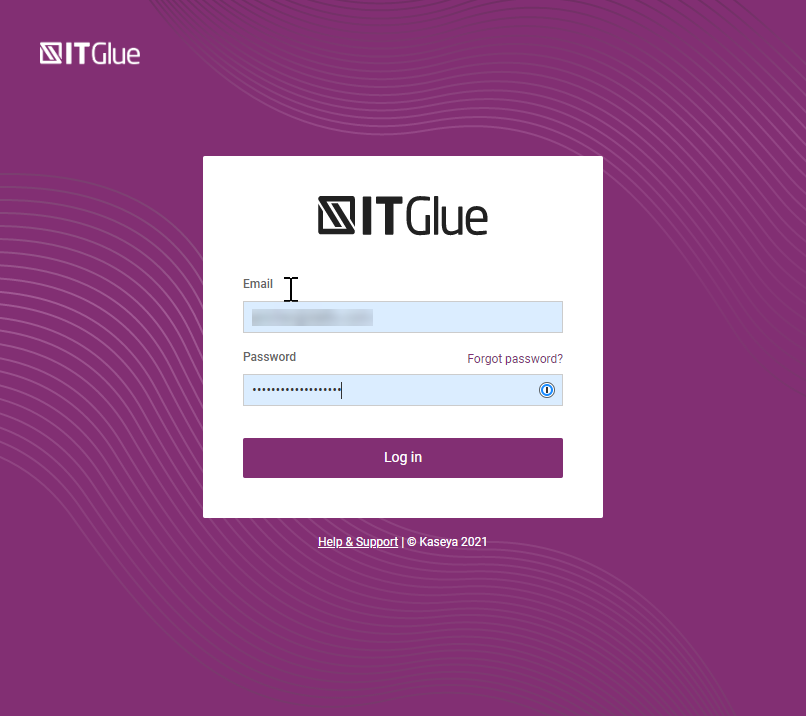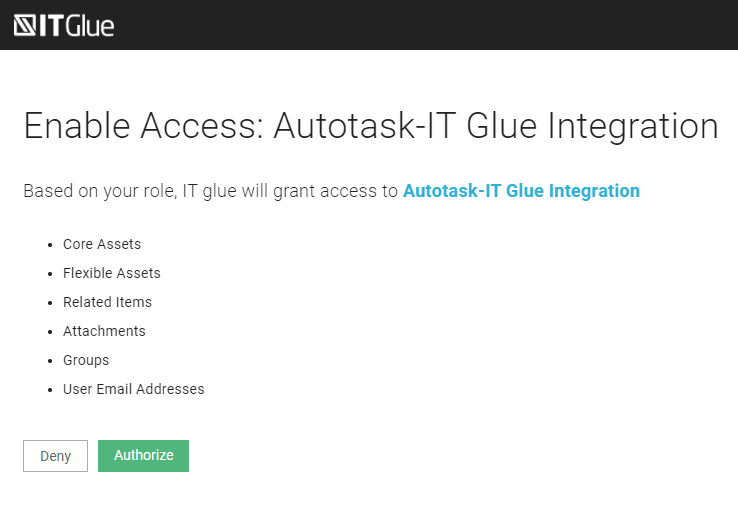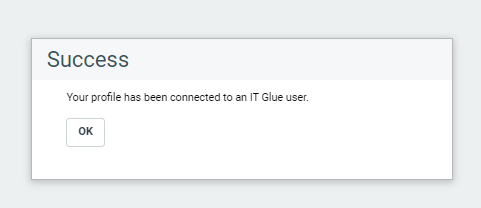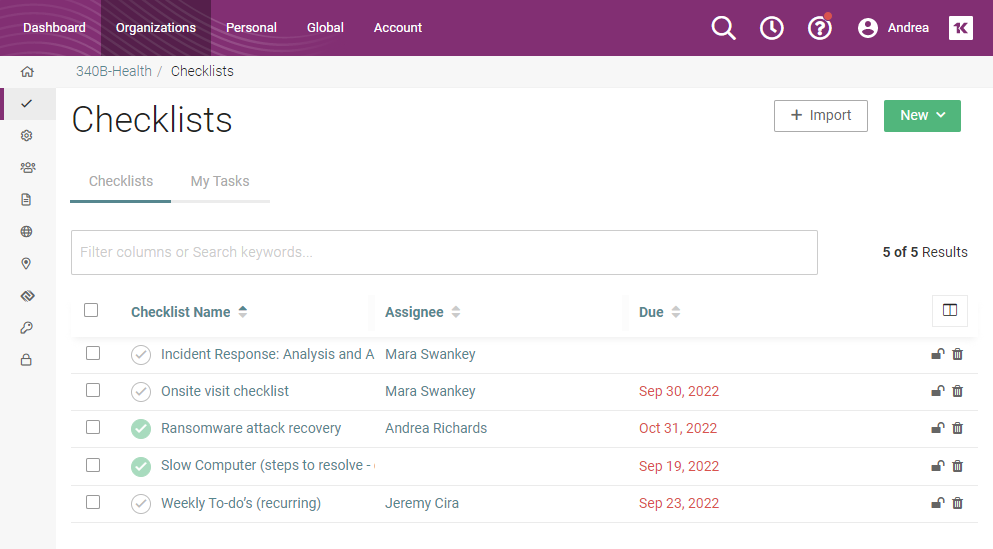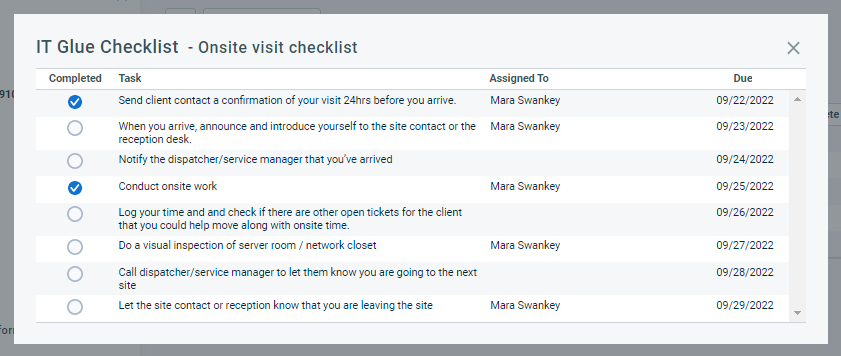The IT Glue Checklists tab
PERMISSIONS All users will see the IT Glue tab. The contents of the tab will be limited by the user's IT Glue permissions.
NAVIGATION Left Navigation Menu > CRM > Search > Organizations > click Search > click an organization name > accessory tabs > IT Glue Checklists
The IT Glue Checklists tab appears on the accessory tabs of the Organization page. On this tab, you can establish the connection between your Autotask and IT Glue user accounts.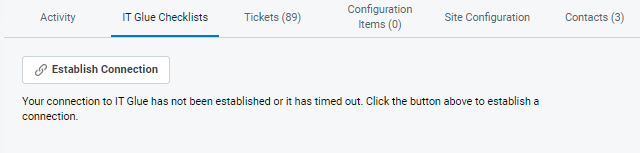
- Once established, you can open IT Glue checklists in Autotask or IT Glue, and complete checklists and individual tasks.
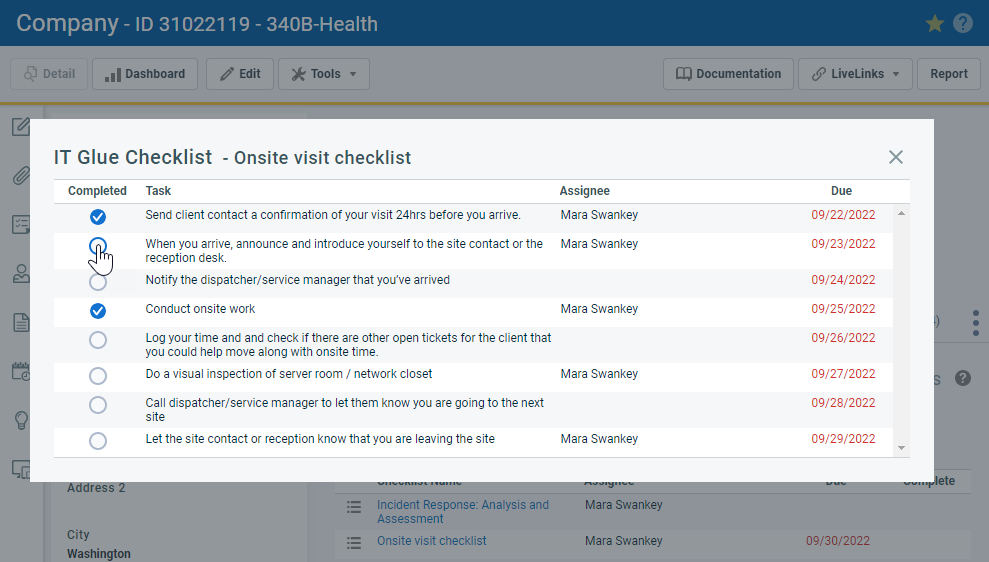
- Permission to view and complete checklists is set by your IT Glue account permissions. You will be able to access the same checklists as in IT Glue.
- If there are no checklists because the organization is not synched with IT Glue, this is stated in Autotask.
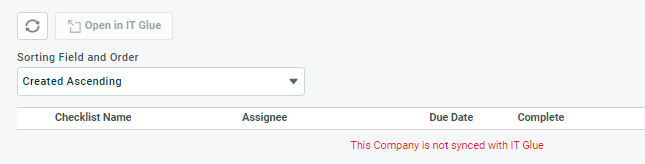
To open the page, use the path(s) in the Security and navigation section above.
To connect to IT Glue, do the following:
| Name | Description |
|---|---|
|
Click the refresh icon |
|
|
Open in IT Glue |
When you click this button, IT Glue is launched to the Checklists page of the selected customer. The list of checklists is the same as in Autotask, but in IT Glue, you can also create new checklists for the customer. |
|
Sorting Field and Order |
Select how you would like to sort the checklists in Autotask. |
| Option | Description |
|---|---|
|
Complete / Uncomplete |
When you select this option, you complete the entire checklist. A check mark will appear on the table row in both Autotask and IT Glue. Selecting Un-complete Checklist will revert the status. NOTE Unlike in Autotask checklists, the individual tasks in the checklist will not be set to complete. |
|
Opens the specific checklist in IT Glue to the list of tasks. |