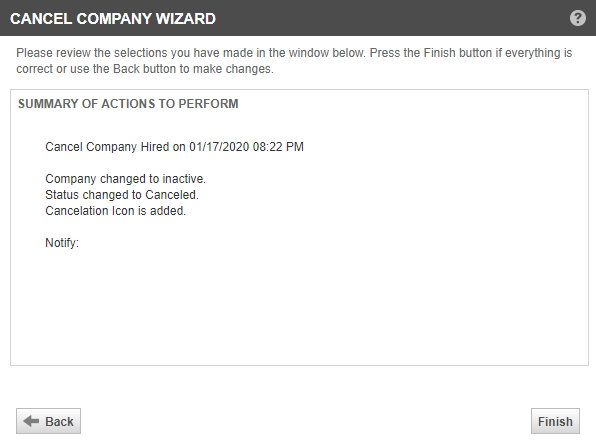Canceling an organization
PERMISSIONS Security Level with access to CRM, permission to view organizations of the same type, and object permissions to edit the organization
NAVIGATION Left Navigation Menu > CRM > Search > Organizations > click Search > click on an organization name > Tools > Cancel Organization
NAVIGATION Any Organization table > context menu > Cancel Organization
Running the Cancel Organization Wizard sets the status to Inactive and changes the organization type to Cancelation. It removes the organization from current business activity.
To cancel an organization, do the following:
- To open the page, use the path(s) in the Security and navigation section above.
- On the Tools menu or the context menu, select Cancel Organization. The Cancel Organization Wizard is launched.
- On the first page, read the summary of actions and confirm that you are canceling the right organization. Then, click Next.
- Select the resources you would like to notify. Click Load to access the list of resources. Enter any Other Email addresses you want to include, separated by semi-colons. Click Next.
- Select the notification template you want to use, edit the subject if desired and, optionally, add additional text to the notification. Click Next.
- Review the Summary of Actions to Perform and click Finish.