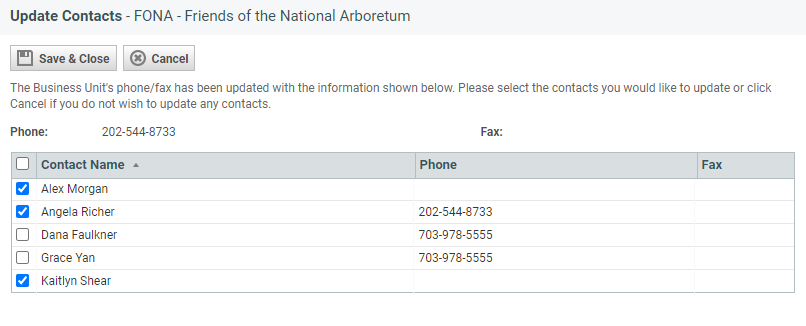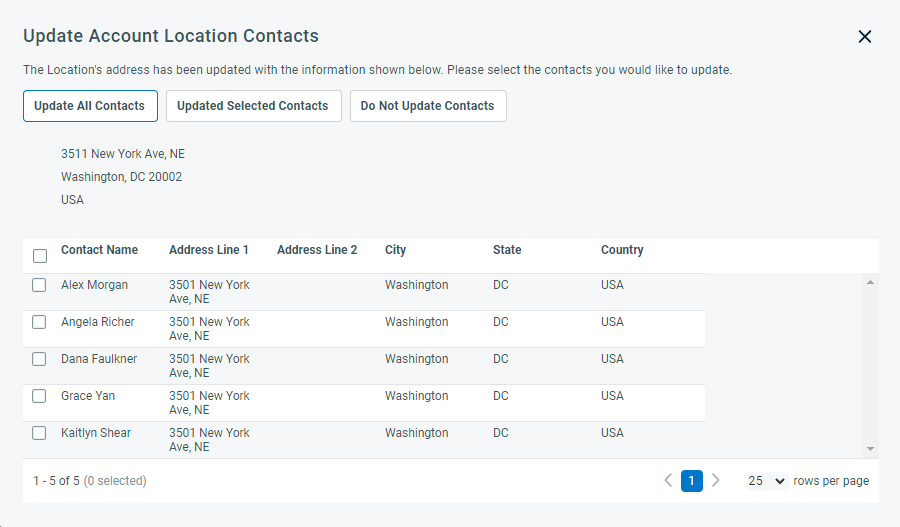Updating contact addresses and phone numbers
PERMISSIONS Security level with access to CRM and object permissions to edit the organization
NAVIGATION Left Navigation Menu > CRM > Search > Organizations > click Search > click on an organization name > click Edit, or on the Locations accessory tab, edit a secondary location
All contacts are linked to an organization. If the organization has a primary location, they are by default linked to the primary location. If the organization has additional locations, they may optionally be linked to one of those.
When you edit the address or phone number fields of the company or the address of the primary location or another location that is associated with contacts, you have the option to update the contact addresses at the same time. To open the page, use the path(s) in the Security and navigation section above.
After you make changes to the company address or phone number and click Save, the Update Company Contacts page opens, listing all associated contacts.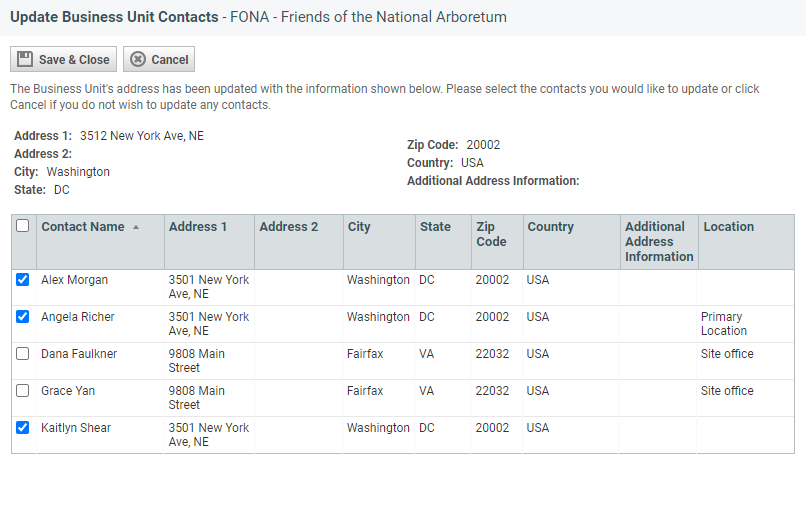
A similar page opens if you made changes to the phone number.
- Click the check box in front of each contact whose information you want to update.
- Click Save & Close.
NOTE You should update the primary location with the new information as well.