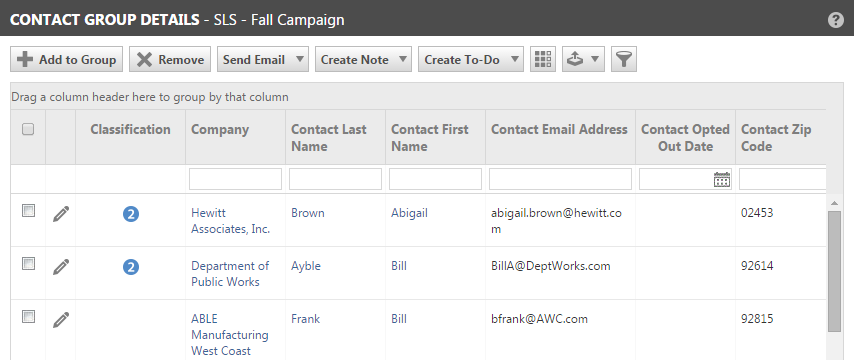Adding members to a contact group
PERMISSIONS Security level with access to CRM and feature access to Contact Group Manager
NAVIGATION Left Navigation Menu > CRM > Notify Your Contacts > Contact Groups > Contact Group Manager > right-click a contact group > View Contact Group > Add to Group
BEFORE YOU BEGIN This article explains how to add contacts to groups from the Contact Group Manager page. For information about adding contacts to groups from the Organization or Contact pages, refer to The Contact Groups tab.
The Add Contacts to Group page displays a list of all active contacts in your Autotask instance. You can add multiple contacts at once, or add them one at a time.
Task buttons
| Name | Description |
|---|---|
| Add > Add Selected to Group Add > Add All to Group |
Click to add either all selected or all contacts in the list to the current group. |
| Column Chooser | Click to select, remove, and order the fields and user-defined fields to display in the table. |
| Close | Click to close the window when you have finished adding contacts. |
| Advanced Filter | The Advanced Filter allows you to build queries on multiple columns using a variety of operators. All columns available for the page table are available for advanced searches. Refer to Using the advanced filter. |
How to...
- To open the page, use the path(s) in the Security and navigation section above.
- Open the group you want to add contacts to.
- In the Contact Group Detail page, click Add to Group.
The Add Contacts to Group page opens in a new window.
NOTE Although there is no limit to the number of contacts in a group, you cannot perform contact actions on more than 2000 contacts at once.
- Use one or more search features to locate the contacts that you want to add to the group.
Refer to Using the advanced filter.
TIP To quickly add contacts from another contact group, use the Group menu (located below the toolbar). Select an existing group to display all members of that group, then select group members to add to the current group.
- If you cannot filter the list to include only the contacts that you want to add to the group, click the check boxes next to the contacts that you want to add or search again after adding contacts from the first search.
- Click Add and select the option Add All to the Group or, if you have selected contacts within the displayed list, click Add Selected to Group.
A message opens identifying the group and indicating how many contacts you have added to the group.
NOTE If the message indicates that you added 0 contacts to the group, that means that the contacts that you added were already members of the group.
- Click OKto acknowledge the message.
The Add Contacts page remains open and enables you to search for additional contacts to add to the group.
- When you have located and added all the contacts that you want to add to the group, click Close to close the Add Contacts page.
- Click the selection check box for contacts you want to remove from the group.
- Click Remove Contacts at the top of the list.