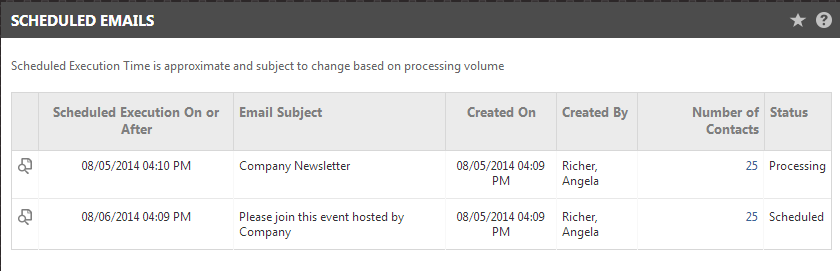Managing scheduled group emails
PERMISSIONS Security level with access to CRM and feature access to Contact Group Manager
NAVIGATION Left Navigation Menu > CRM > Notify Your Contacts > Scheduled Emails
By default, when you click Execute for an Email Contact Action, the email is placed in a queue for immediate processing. If, when you select Send Email for a contact group, you specify a future date and time, the email is placed in a queue and scheduled to be sent on or after the scheduled date and time.
NOTE For all messages in the queue, execution may be subject to a delay based on processing volume.
When the email is in the queue and waiting to be processed, it appears on the Scheduled Emails page. The list indicates the Scheduled Execution date, the Email Subject, the date the action was created (Created On) and who created it (Created By), the number of contacts that will receive the message, and the status (Scheduled or Processing).
From this list you can also view a list of the contacts receiving the email, view the message, and cancel the email.
How to...
To open the View Selected Contacts page for a scheduled email, click the number in the Number of Contacts column.
The View Selected Contacts page is the same page that opens when you click "View Selected Contacts" in the Contact Action page. It displays the contact Name and Title. The list is sorted by name (last name, first name) but you can click either column to sort by that column.
NOTE You cannot add or remove contacts from the View Selected Contacts page. Currently, there is no way to remove contacts from a scheduled email list.
You can open a preview page to view a representation of the scheduled email. In addition, the preview page indicates the content of the email From: and Subject: fields, the email message Format, the names of resources selected to receive a copy, the name of the email creator, and the email's scheduled date and time.
- Click a magnifying glass icon to open the email preview page for the selected email.
- Locate the email to cancel.
- Right-click the email and select Cancel Scheduled Email.
Cancelation is final.
If the scheduled email has not begun processing, all messages will be canceled. A message opens indicating how many emails have been canceled.
If processing has begun, that is, one or more emails have been sent but not all emails, the emails that have not yet been sent are canceled. The message indicates that a subset of the messages was canceled.
NOTE When a scheduled email completes processing, the page does not automatically refresh. If the page has been open for some time, an email that has completed processing may still display as scheduled. If you attempt to cancel that email, a message opens explaining that the email has already been processed.