Editing block, retainer, or ticket purchases
PERMISSIONS Manager
NAVIGATION Open a Block Hour Contract > Blocks > click edit icon or right-click > Edit Block
NAVIGATION Open a retainer contract > Retainer Purchases > click edit icon or right-click > Edit Retainer Purchase
NAVIGATION Open a per ticket contract > Ticket Purchases > click edit icon or right-click > Edit Ticket Purchase
Block, retainer, and ticket purchases can be edited at any time. Once a contract charge that is associated with a purchase has been posted, you will not be able to edit billing-related fields.
To edit a (block, retainer, ticket) purchase, do the following:
- To open the page, use the path(s) in the Security and navigation section above.
- Right-click on a block or purchase and select Edit (Block, Retainer Purchase, Ticket Purchase) from the menu.
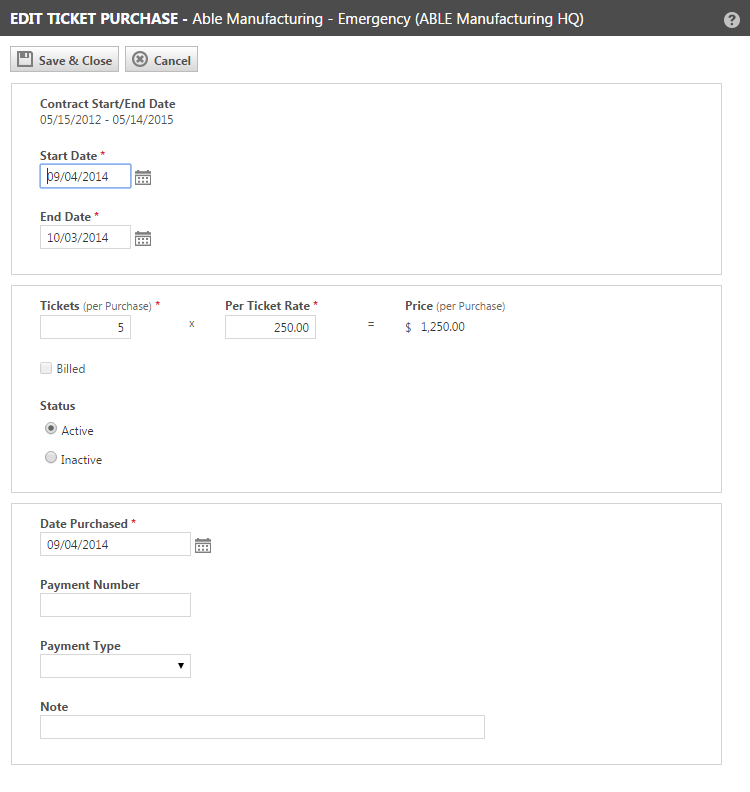
- For field descriptions, refer to Adding block, retainer, or ticket purchases.
- Click Save & Close or Save & New.
- If the contract has additional active, unposted, unused purchases where the Start Date is equal to or later than the start date of the purchase you edited, you will see a prompt that will allow you to make the same changes to other purchases.
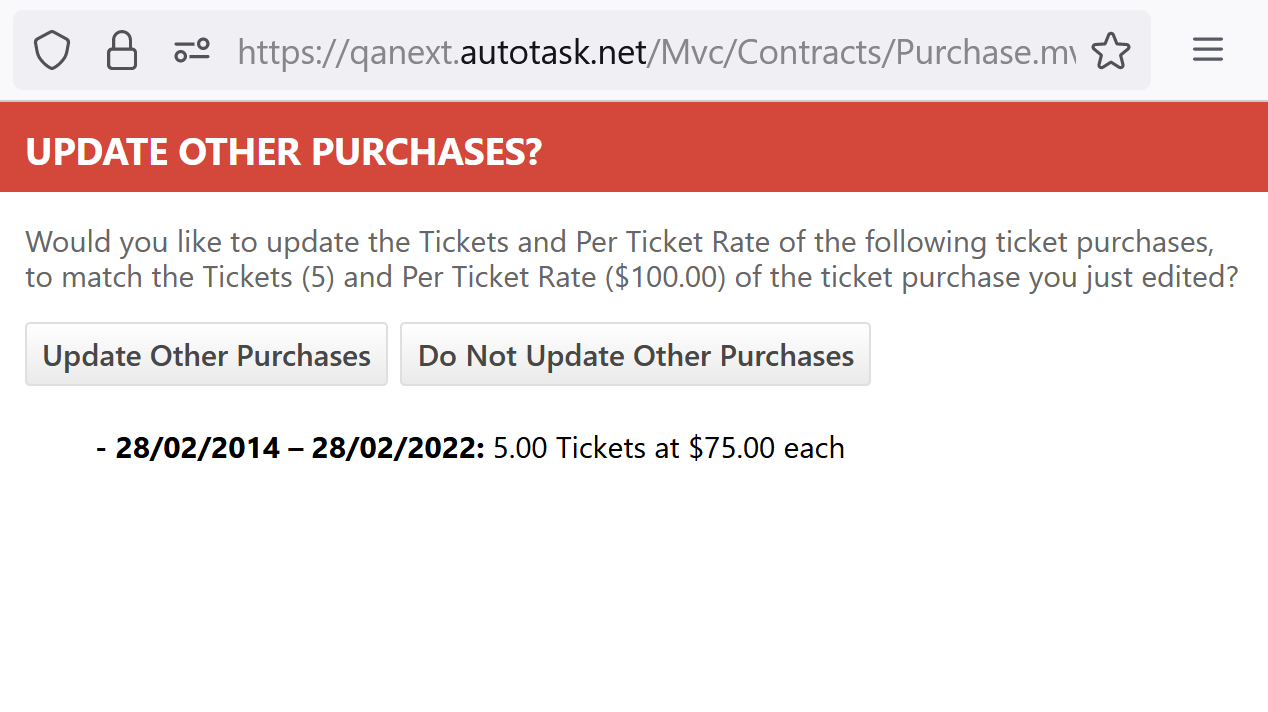
- To apply the changes to all listed purchases, select Update Other Purchases. If you choose Do Not Update Other Purchases the dialog window will be closed, and updates are applied to the original purchase only.



