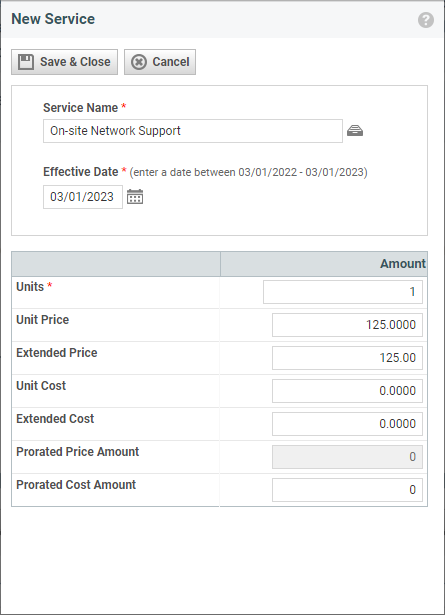Adding services and service bundles
PERMISSIONS Manager
NAVIGATION Open a recurring service contract > menu > Services
You can add additional service bundles or services to a recurring service contract, or remove service bundles and services, anytime throughout the duration of the contract.
TIP Best practice: When making changes to the service bundles and services included in a contract, set the Show Data for field (located above the Service Bundles and Services Table), to the date that you will set as the effective date for your changes. In this way, the list will display information about all service bundles, services, and their units and prices that will be current on the effective date before you make your changes. The information displayed in the list will also appear in the Add or Adjust Service Bundles or Services page when you open it.
NOTE This topic does not provide information for adding or removing units, or adjusting unit cost and extended costs. For information on these adjustments, refer to Adjusting units and price of a service.
How to...
- To open the page, use the path(s) in the Security and navigation section above. Click New Service Bundle or New Service at the top of the Service Bundles & Services list.
The New Service Bundle or New Service page opens.
- Click the data selector icon next to the Service Bundle Name or Service Name field.
- In the list of service bundles or services, double-click the service bundle or service you want to add.
The selected service bundle or service name appears in the Name field and the remaining fields are populated with default information for the selected service or bundle.
-
Complete the following fields:
| Field | Description |
|---|---|
| Service Name/Service Bundle Name | The name of the selected Service or Bundle. When you hover over the name, a tooltip displays the internal description of the service or bundle. |
| Effective Date | The Effective Date defaults to the date displayed in the Show Data for field in Service Bundles & Services list. To change the Effective Date, type a new date directly in the field or click the calendar icon and select a new date. The Effective Date is the date that the new service bundle or service units will be added to the contract. Billing will begin for the added service bundle or service on this date. Note that if you change the effective date, the information that appeared in the Service Bundles & Services list may not reflect the information from the effective date. |
| Units (required, defaults to 1) | Enter the number of units that this service will cover. Each device that will be covered by the service will be one unit. 10 desktops would be 10 units. |
| Unit Price | The Unit Price for the service or service bundle set in Admin. The Extended Price = the Unit Price X the number of Units. You can adjust either field, the other field will update to reflect the adjustment. |
| Extended Price | # Units X Unit Price. |
| Unit Cost | The cost, to you, of the service or bundle. Unit cost will affect profitability calculations. EXAMPLE For a virus protection software, the cost of the license to you. NOTE If you do not have permission to view internal cost data, this field is not visible. |
| Extended Cost | # Units X Unit Cost. NOTE If you do not have permission to view internal cost data, this field is not visible. |
| Prorated Price Amount | A read-only field that displays the prorated extended price for the new service or bundle for the remainder of the billing period in which the effective date falls. |
| Prorated Cost Amount | Your organization's prorated cost for the service bundle or service for the remainder of the billing period in which the effective date falls. For services only, the Prorated Cost Amount field can be edited. You can change the prorated cost for the billing period in which the service is added or modified. The cost change affects only the billing period that contains the effective date. It does not affect the basic cost of the service unit. NOTE Because the cost of a service bundle is tracked by the total cost of the services included in the bundle, you cannot edit the prorated cost amount for a service bundle. NOTE If you do not have permission to view internal cost data, this field is not visible. |
- Click Save & Close.
TIP You can add the same service or service bundle more than once. This is useful in cases where you provide your customers with a service that you use two different vendors for at possibly different price points, or you offer the same service for a different price at different thresholds of consumption (banded pricing).