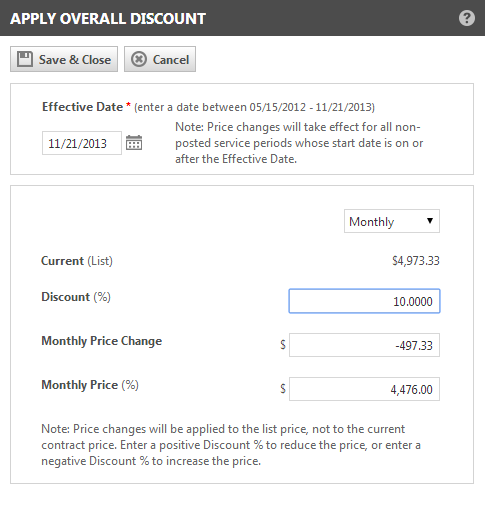Applying an overall discount
PERMISSIONS Manager
NAVIGATION Open a recurring service contract > Services > Apply Overall Discount
TIP Best Practice: Because the overall discount will override any previously made individual service bundle or service adjustments, always apply an overall discount before you make adjustments to individual service bundles or services. You can then adjust the individual service bundles and services.
To discount all services and bundles in a contract by a specific percentage:
- To open the page, use the path(s) in the Security and navigation section above. Click the Apply Overall Discount button.
- Complete the following fields.
| Field | Description |
|---|---|
| Effective Date | The Effective Date is required and defaults to the date that appears in the "Show Data for" date field. You must select a date that falls within the effective dates of the contract, that is, on or between the Contract Start and End dates. |
| Period | Select a contract period type from the drop-down menu. The menu includes the four contract billing period types: Monthly, Quarterly, Semi-Annual and Yearly. Monthly is the default selection. The period type you select will be used to calculate the Current (List), Price Change and Price (After Discount) fields. The label on the Price Change and Price (After Discount) fields will change to display the selected period type. |
| Current List | The Current List Price displays the sum of the current list prices of the services and service bundles in the contract for the selected contract period type. This is the price that will be charged to the customer if no discount is applied. |
| Discount (%), Price Change, and Price (After Discount) | The Discount (%), Price Change, and Price fields are linked. Data entered into one of the three will be reflected in the other two. You can set your discount by percentage, amount, or a target price. For example, if you have a monthly contract with a Current (List) price of $500 and you enter 10.00 into the Discount (%) field, the Monthly Price Change will display -50.00 and the Monthly Price After Discount will display $450.00. Conversely, if you have a monthly contract with a Current (List) price of $500 and you enter -50.00 into the Monthly Price Change, the Discount (%) field will display 10.00. |
- When you have reviewed your figures and you are satisfied with your changes, click Save & Close to apply the changes. The changes you apply through the Apply Overall Discount page will override any previous price adjustments made to individual service bundles or services.
- A note is added to the contract that indicates the price changes to all of the services/bundles in the contract on the effective date.
NOTE There is no automatic undo for the applied Overall Discount. Once you click Save, the only way to reverse the applied discount is to adjust each Service Bundle and Service individually.