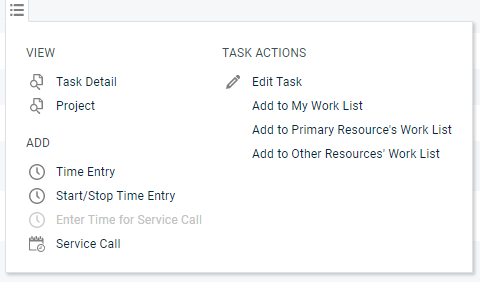The My Workspace page
PERMISSIONS All Users
NAVIGATION My > Service Desk > Tasks & Tickets
NAVIGATION My >Service Desk > Service Calls
NAVIGATION My > CRM > To-Dos
NAVIGATION My > Waiting My Approval > Change Requests
The My Workspace page displays all items assigned to you personally, regardless of the type of assignment, in a tabbed interface. The tabs are similar to the stand-alone search pages and tables, with the exception of the My Tasks & Tickets tab. This tab is unique in that it can display two different entities, tasks and tickets, on one table.
| Tab | Description |
|---|---|
| My Tasks & Tickets | Depending on filter settings, this tab can display project tasks, tickets and recurring tickets. By default, this tab is filtered on:
For a description of the unique filters on this tab, refer to Search filters on the My Tasks & Tickets tab. For details on managing the tickets on this list, refer to Searching and managing tickets. For details on the task context menu, refer to The Task context menu. |
| My To-Dos | By default, this tab is filtered on:
|
| My Service Calls | By default, this tab is filtered on:
Refer to Searching and managing service calls. |
| My Change Approvals | This tab only appears if the Change Management feature is enabled. By default, this tab is filtered on:
Refer to Change management. |
The filters on the My Tasks & Tickets tab are unique, since this is the only page where you can search for and display both tasks and tickets on the same table.
NOTE All filter settings are persistent from one Autotask session to the next.
NOTE Open tasks in inactive projects are not included in the search results.
NOTE Another way to see tickets or tasks assigned to you is through a dashboard widget. Setting up a dashboard widget allows you to apply additional filters. For more information, refer to Adding a widget and editing widget settings.
| Filter Label | Filter Options |
|---|---|
| Type | Filter options include:
|
| Ownership | Filter options include:
|
| Resource (Primary or Secondary) | This filter lets you select a resource that is either the primary resource OR a secondary resource for each task or ticket.
Results include inactive resources. |
| Tickets Due | This filter lets you select a dynamic date range. NOTE A ticket is considered "Overdue" if its due date is today, but its due time is earlier than the current time. IMPORTANT Task rows are never excluded due to a selection in this filter; they continue to show according the selections in the other filters. |
| Tasks Starting
|
This filter lets you select a start date of each task, using a dynamic range. IMPORTANT Ticket rows are never excluded due to a selection in this filter; they continue to show according the selections in the other filters. |
| Tasks Ending | This filter lets you select an end date of each task, using a dynamic range. IMPORTANT Ticket rows are never excluded due to a selection in this filter; they continue to show according the selections in the other filters. |
| Recurring Tickets | Filter options include:
|
| In Work List of (Resource) | This filter lets you select a resource using a standard data selector and displays all tickets in the selected resource's Work List. |
| Not in Work List of (Resource) | This filter lets you select a resource using a standard data selector and displays all tickets not in the selected resource's Work List. |
To manage tasks on the My Tasks and Tickets table, select the context menu. The available options depend on your security level and access to the project. Refer to Project security settings.
| Option | Description |
|---|---|
| View | |
| Task Detail | Opens the Task page that contains complete information about the task or issue. Refer to The Task page. |
| Project | Opens the summary page of the project the task is associated with. This menu is governed by the Project permissions of your security level:
|
| Add | |
| Time Entry | Opens the Enter Time page. Refer to Adding and editing time on a task. The task must meet the "Can enter time on" criteria of your security level's project permission, otherwise this option is disabled. |
| Start/Stop Time Entry | Opens the Enter Time page. Refer to Adding and editing time on a task. The task must meet the "Can enter time on" criteria of your security level's project permission, otherwise this option is disabled. |
| Enter Time for Service Call | If the task is part of a service call, you can convert the scheduled time of the service call into the time entry for the task. This option is active if you have permission to enter time on the task. If there is no service call associated with the task, this option is disabled. Refer to Enter Time for Service Call. |
| Service Call | Allows you to add the task to an existing service call, or to create a new service call and add the task. Refer to Creating and managing service calls from a task or ticket. |
| Task Actions | |
| Edit Task
|
Opens the Task page. Available only to users with access to the Projects module and permission to view the project. Refer to Adding or editing a task.
|
| Add to My Work List | Allows you to add the task to your Work List. Refer to Using work lists |
| Add to Primary Resource's Work List | Allows you to add the task to the primary resource's Work List. If the task has no assigned primary resource, this option is disabled. Refer to Using work lists |
| Add to Other Resources' Work List | Allows you to add the task to the Work List of one or more additional resources. This option opens a resource selector populated with all active resources. You can select one or more resources. Refer to Using work lists |