Creating service calls on the recurring ticket template
PERMISSIONS Add Ticket and Add Service Call permissions and permission to view/add/manage recurring tickets (recurring ticket templates)
NAVIGATION Left Navigation Menu > Service Desk > Search > Recurring Ticket Templates > Open Recurring Ticket Template > Service Calls tab
If your company schedules recurring tickets, you can schedule service calls for each recurrence on the Service Calls tab. To open the page, use the path(s) in the Security and navigation section above.
- The service call will appear on both the Dispatch Calendar and the assigned resource's calendar. If the recurring ticket template is assigned to a queue only, service calls are displayed on the No Scheduled Resources section of the Dispatch Calendar.
- You may create only one set of recurring service calls for a recurring ticket template.
- You do not have to create the recurring service calls when you create the recurring ticket template. You can create them at another time by editing the recurring ticket template.
- If you edit the End Date on the Recurrence tab to create additional instances and the previously created instances had service calls, the new instances will be created with service calls, as well.
How to...
- Open the recurring ticket template Service Calls tab:
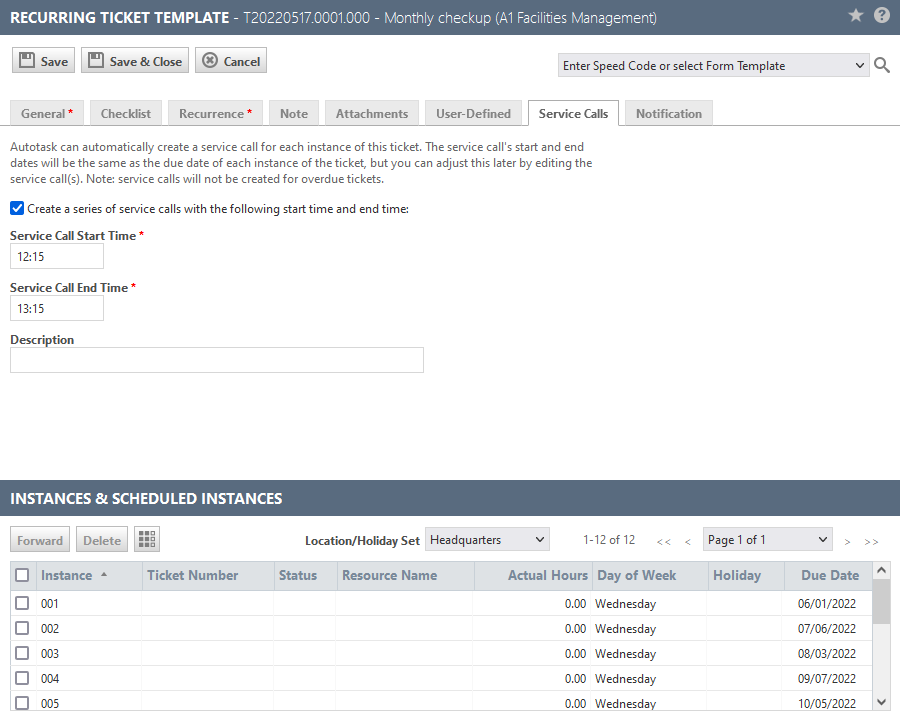
- Select Create a series of Service Calls with the following start time and end time (If this checkbox is disabled, it means service calls have already been created, including those manually created within instances). The same start and end time will be scheduled for all instances of the recurring ticket template.
- The default start time will be one hour sooner than the ticket due time, unless the ticket due time was not configured by the user. In that case, start time will default to 8:00 AM.
- The default end time will be the ticket due time, unless the ticket due time was not configured by the user (automatically assigned as 12:00 AM by Autotask). In that case, end time default to 9:00 AM.
NOTE The start date and end date for all service calls will be the same as the due date of the ticket instance.
- To create the service calls for all instances of the ticket, click the Save button.
- A new option will appear on the Instances right-click menu: Edit Service Call. This will open the Service Call page for the service call this ticket belongs to. Refer to Managing recurring ticket templates.
After service calls have been created, you can edit the Service Call tab of the recurring ticket template to make changes to future scheduled instances. To edit a service call for an existing instance (ticket), right-click the ticket in the Instances & Scheduled Instances table and Edit Service Call.
To edit an individual service call associated with a specific instance:
- Open a recurring ticket template.
- In the Instances & Scheduled Instances table, right-click the instance with the service call you want to edit.
- Click Edit Service Call. The Service Call page opens.
- Make the appropriate changes and click Save & Close. Note that no service calls will be created for overdue tickets.



