Managing resources assigned to a service call
PERMISSIONS Permission to edit service calls
NAVIGATION Calendar > Dispatch Calendar > Service Call > right-click > Manage Scheduled Resources
NAVIGATION Left Navigation Menu > Service Desk > Search > Tickets > click Search > open a ticket > Service Calls & To-Dos tab > Items list > right-click > Manage Scheduled Resources
You cannot assign a resource directly to a service call. You must schedule at least one task or ticket for the service call and then all resources assigned to the task or ticket are automatically scheduled for the service call. Those resources appear on the Scheduled Resources page. From this page, you can remove resources from a service call, and add them back at another time if needed.
TIP If no resources appear in the Scheduled Resources page, you must schedule a task or ticket for the Service Call. If no resources are assigned to the task or ticket, then you must assign resources.
From the Edit Service Call page, right-click the ticket in the list of scheduled items. Select Edit Ticket. On the Edit Ticket page, in the Details panel, locate the assignment related fields and then select a Primary Resource and if needed, one or more Secondary Resources. Refer to Adding and editing service calls and Adding, copying, and editing tickets.
How to...
- To open the page, use the path(s) in the Security and navigation section above..
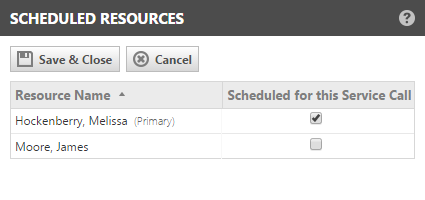
- Clear a check box to remove a resource from the service call, or select a check box to add a resource.
NOTE This will not change who's assigned to the task or ticket itself - it just controls who is scheduled for the service call.
- Click Save & Close.
The service call only appears on the schedules of the resources scheduled for the service call.



