Managing saved views
PERMISSIONS Dispatch Calendar permissions
NAVIGATION Calendar > Dispatch Calendar
A view on the Dispatch Calendar allows you to display preselected workgroups and resources. The current date range is not impacted, and can be freely selected.
How to...
- To open the page, use the path(s) in the Security and navigation section above.
- Click the drop-down list for the Views field on the Dispatch Calendar menu. The Views drop-down list will display:
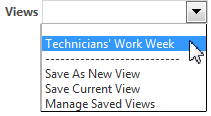
NOTE Existing views are listed above the dashed line, functions (saving a new view and managing existing views) are listed below. View names are listed in alphabetical order.
- Select a saved view.
- The Dispatch Calendar will refresh with the selected view.
- Add the resources and/or workgroups, and the date range that you want to save.
- Click the drop-down button of the Views field and select Save As New View. The Manage Saved Views page will open with a new row inserted, with a default view name of New View.
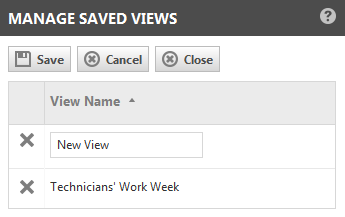
- Name or edit the View Name.
- Click the Save button.
- Click the Close button.
NOTE You can change the date range of a saved view.
- Click the drop-down button of the Views field and select Manage Saved Views. The Manage Saved Views page will open.
- Right-click in the view name and select Delete View.
- Confirm the deletion by clicking OK.



