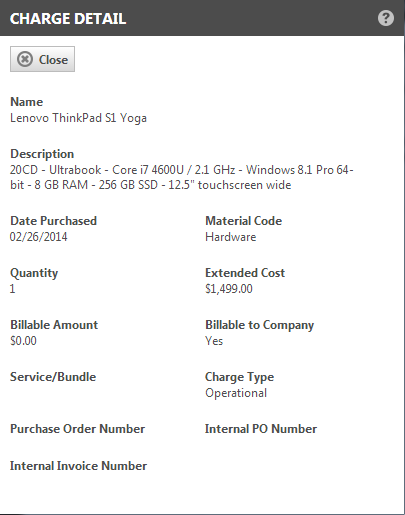Viewing charge or expense details
PERMISSIONS Various
PERMISSIONS Permission to view internal costs is required to view Extended Cost.
NAVIGATION Left Navigation Menu > Contracts > Contracts > Open Contract > Charges
NAVIGATION Left Navigation Menu > Projects > Projects > Open Project > Charges & Expenses
NAVIGATION Left Navigation Menu > Service Desk > Search > Tickets > click Search > open a ticket > accessory tabs > Charges & Expenses
To open the page, use the path(s) in the Security and navigation section above.
To view charge and expense details from the Charges and Expenses lists in contracts, projects, and tickets, right-click an item and select View Charge/Expense.
The Charge/Expense Detail page is read-only. It shows details about the selected item, including charges and expenses that have been approved and posted.
If Multi-currency is enabled:
- On the Expense Detail window, the Amount is displayed in the expense currency, and the To Be Reimbursed field is displayed in the resource currency.
- On the Charge Detail, the Billable Amount is displayed in the customer currency, and the Extended Cost is displayed in the internal currency.