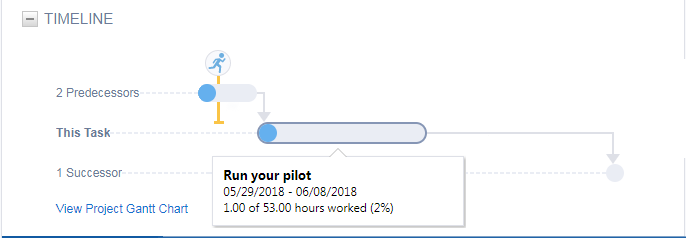The task timeline
The task timeline is a visual representation of progress on the task. It is an optional component enabled via the task category.
NOTE Timelines are always read-only.
The timeline contains the following elements:
| Symbol | Description |
|---|---|
|
Timeline Bars
|
Each timeline has one or more bars representing the current task and, where applicable, dependent (predecessor or successor) tasks. The color of the current task's bar is pale blue-gray, unless the task is overdue (the current date is later than the task's end date). In that case, the color is red-gray. All predecessor and successor tasks are grouped in one bar. The Predecessor bar is above and to the left of the current task bar, the successor bar is below and to the right. Dependent tasks are also blue gray, unless one or more of the tasks represented by the bar is overdue. In that case, the bar is red-gray. A solid bright blue or bright red area of any bar indicates the number of hours worked on the task(s) relative to the total hours estimated for the task(s), including any projected variance. For completed tasks, the entire bar is blue or red. Hover over a task bar or dependent task bar to view the task name, the number of hours worked out of the total task hours (total task hours are the estimated hours plus the projected variance), and start and end dates. When there is more than one predecessor or successor task, each task name is listed, along with the earliest date of the task start dates and latest date of the task end dates. Click a predecessor or successor bar to open a drill in table list of all tasks represented by the bar. A solid bright blue or bright red area of the bar indicates the number of hours worked on the task, relative to the total hours estimated for the task. For completed tasks, the entire bar is blue or red. |
| Arrow connector lines | The current task bar is connected to predecessor and successor task bars with an arrow, pointing towards the current task. If all predecessor or successor tasks represented by a bar are complete, the arrow connector to the current task is blue. Otherwise, the connector is gray. |
You Are Here marker |
The You Are Here marker represents the current date in relation to the start and end dates of the various timeline entries. This marker moves across the timeline as the current date changes. If the current date is earlier than the earliest start date of any entry on the timeline, the marker is located on the far left of the earliest bar on the timeline. A number on the icon indicates how many days until the earliest start date. If the current date is later than the latest date of any item on the timeline, the marker appears to the far right of the area. A number on the icon indicates the number of days past the latest date of any item on the timeline. |
| View Project Gantt Chart | Click this link to open the full project schedule in a Gantt style chart. |