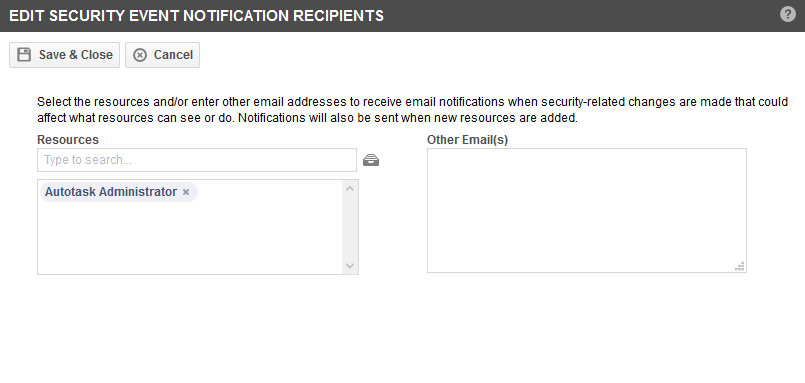Security event notification recipients
PERMISSIONS Security level with Admin permission to configure Application-wide (Shared) Features. Refer to Admin security settings.
NAVIGATION Left Navigation Menu > Admin > Features & Settings > Application-wide (Shared) Features > System Settings > Site Setup > Security Event Notification Policy > [Click here to edit]
On this page, you select the resources and/or enter other email addresses to receive email notifications when security-related changes are made that could affect what resources can see or do. To open the page, use the path(s) in the Security and navigation section above.
Notifications will also be sent to the selected recipients when new resources are added.
Events that cause notifications to be sent
The following events will trigger an email notification to the recipients you are selecting:
| Events that cause notifications to be sent |
|---|
| Changes to the system setting in Admin > System Settings > Site Setup > Password Requirements |
| The Require strong passwords setting is enabled |
| The Require strong passwords setting is disabled |
| The Require users to change their password every # days is enabled and a number of days is entered |
| The Require users to change their password every # days is disabled |
| The number of days in Require users to change their password every # days is changed |
| Changes to the Resource page inLeft Navigation Menu > Admin > Admin Categories > Organization Settings & Users > Resources/Users (HR) > Resources/Users (HR)> New or Edit Resource |
| A resource is created |
| A resource is activated |
| A resource is deactivated |
| Two-factor authentication is enabled for a resource |
| Two-factor authentication is disabled for a resource |
| The two-factor provider for a resource is changed |
| The user name for a resource is changed |
| The security level for a resource is changed |
| Changes to Security Levels |
| Permissions are added to and/or removed from a security level |
|
A Microsoft Teams Channel is configured with a Channel Webhook URL that is not the standard webhook.office.com domain. NOTE Alternate webhook addresses may be correct, but Autotask is not be able to verify its validity. |
How to...
- Navigate to Left Navigation Menu > Admin > System Settings > Site Setup > Security Event Notification Policy and click [Click here to edit].
The Security Event Notification Policy page opens.
NOTE The Selected Items pane will continue to display the names of resources after they have been inactivated, until they are removed from the list. The name is followed by (Inactivated). Notifications are not sent to Inactivated resources.
- Click the resource selector icon to the right of the Resources field.
- Click on a name in the Available Items list. The name is moved to the Selected Items pane.
- To remove a name from Selected Items, double-click on it.
- To clear the entire list, click Clear.
- To save the list, click Save & Close.