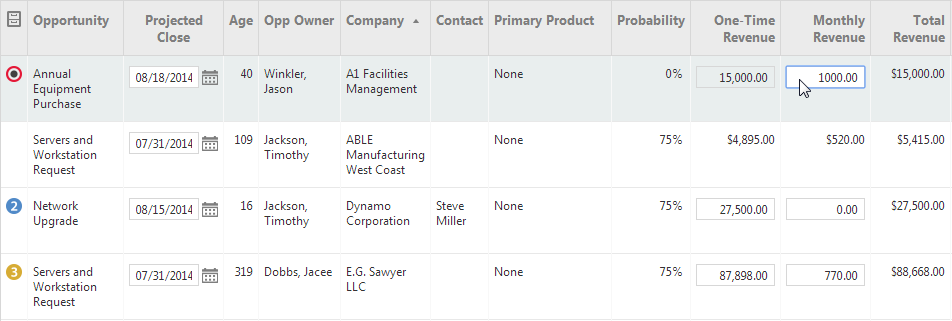CRM system settings
PERMISSIONS Security level with Admin permission to configure Application-wide (Shared) Features. Refer to Admin security settings.
NAVIGATION Left Navigation Menu > Admin > Features & Settings > Application-wide (Shared) Features > System Settings > CRM
To open the page, use the path(s) in the Security and navigation section above.
NOTE For system settings to take effect, users must log out and back in.
By default, access to financial information requires a Manager security level (access to Contracts and Reports). If enabled, this system setting will give both Account Managers and Account Team Members access to the Financials tab on the Organization page.
IMPORTANT All users can edit the Revenue and Advanced Fields in the table for opportunities they have Mine or All permissions for.
By default, this system setting turns the CRM > Opportunity list into an editable grid so users can edit and save the Opportunity Projected Close Date, Amount, and all five Advanced Fields (tracking sub-revenue streams) without having to edit each opportunity individually.
If disabled, to edit a CRM opportunity and update a forecasted item, the user must separately right-click each opportunity in the list and select Edit Opportunity to launch the Edit Opportunity window.
This feature is intended for CRM users whose opportunity forecasts change frequently.
If you want to quote shipping charges on Autotask quotes and convert quoted shipping items into a charge that can be billed when the opportunity closes, a material code is required to create the billing item.
To specify the material code to use for quoted shipping items, select it from the drop-down.
The quote number defaults to the highest quote number in you system + 1. Only numbers are allowed. New Autotask customers will see the number 1 in this field.
To change the next quote number, enter any number higher than the highest quote number in your Autotask instance.
NOTE We support quote numbers up to 2147483647.
By default, it is not required to enter a Loss Reason when losing opportunities or quotes, however, this system setting can be modified. You can select any of these options:
- Require Reason Only
- Require Reason and Reason Detail
- Do Not Require
When either Require Reason Only or Require Reason and Reason Detail is selected, users must select an Opportunity Loss Reason from the menu on the first page of the Lost Opportunity Wizard or from the Lost Quote page. Administrators add and manage Loss Reasons on the Opportunity Loss Reasons page: Left Navigation Menu > Admin > Admin Categories > Features & Settings > Sales & Opportunities.
By default, it is not required to enter a Win Reason when winning opportunities or quotes, however, this system setting can be modified. You can select any of these options:
- Require Reason Only
- Require Reason and Reason Detail
- Do Not Require
When either Require Reason Only or Require Reason and Reason Detail is selected, users must select an Opportunity Win Reason from the menu on the first page of the Won Opportunity and Won Quote Wizards. Administrators add and manage Win Reasons on the Opportunity Win Reasons page: Left Navigation Menu > Admin > Admin Categories > Features & Settings > Sales & Opportunities.
By default, the CRM note generated when a to-do is deleted will maintain the same action type as the original to-do.
You can select any existing action types for the generated CRM note.
This setting can be used to modify where deleted to-do CRM notes are visible. Refer to Action types.