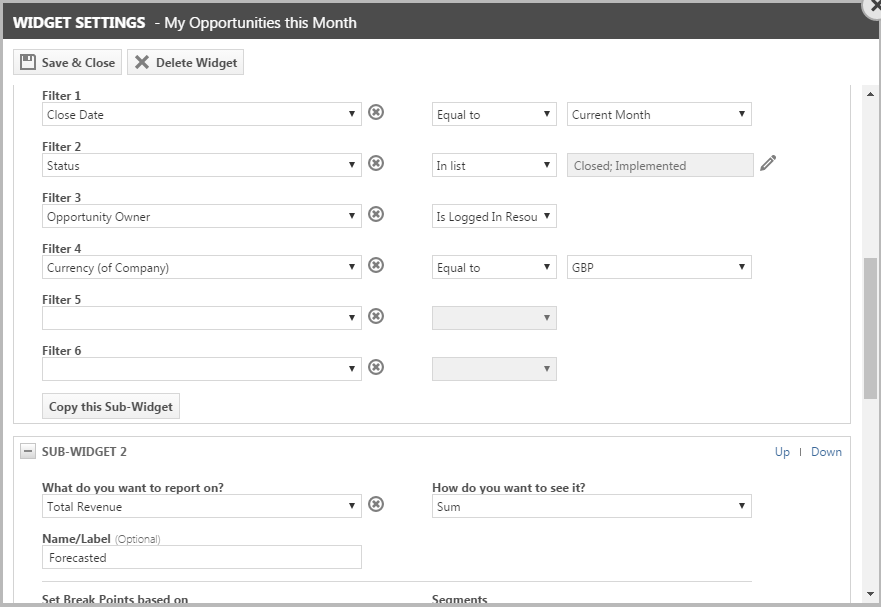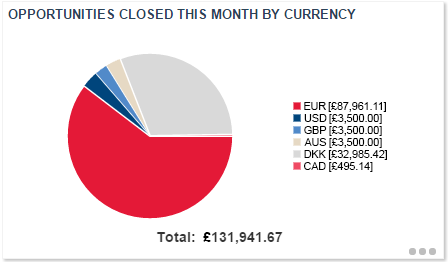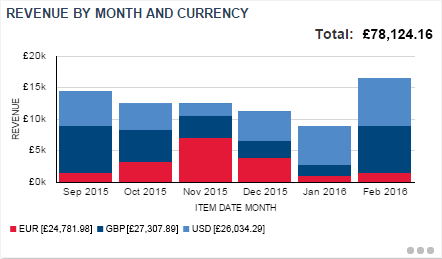Additional Features when Multi-currency is enabled
The big picture
When Multi-currency is enabled, all financial data for customers and vendors that use a currency other than your internal currency is tracked in two currencies: your internal currency, and a foreign currency.
About the internal currency
The internal currency is the one used by your own organization and probably the majority of your customers.
- The internal currency is the accounting currency for your organization. All transactions that happen in the customer, vendor or reimbursement currency are converted into your internal currency, using the current exchange rate on the Currencies page. Internal currency values are always calculated, and cannot be edited.
- When dealing with customers, the cost of labor, products and services is tracked in your internal currency only. Any revenue in foreign currencies is converted into your internal currency using the exchange rates managed on the Currencies page.
- When dealing with vendors you purchase from in a foreign currency, the cost of purchase order items is incurred in the foreign currency, and converted to your internal currency.
- When dealing with expense reports, both expenses incurred by your resources and reimbursements to them could be in foreign currencies.
- Reporting uses your internal currency, but a number of customer currency fields will be available. Refer to Additional reporting fields for multiple currencies.
EXAMPLE Your internal currency is the British Pound. You are selling an HP OfficeJet 4650 to a customer whose currency is the US Dollar for $100. One US Dollar equals 0.76112 British Pounds.
100 USD (Unit Price in the customer currency)* 0.76112 (Exchange Rate) = GBP 76.11 (expected Revenue based on the current exchange rate).
About foreign currencies (customer, vendor, expense or reimbursement currencies)
You have Multi-currency enabled because some of your customers, vendors or resources use a foreign currency, most likely because they are located in a different country.
- Customers associated with a different currency receive quotes and invoices in the customer currency. All customer-facing documents such as quotes, invoices, notification templates, email templates etc. state prices, extended prices and billable amounts in the customer currency.
- Vendors associated with a foreign currency receive purchase orders in the vendor currency. All values on the View Purchase Order page display in the currency of the purchase order's vendor. This includes the unit and total costs of each purchase order item, the sale amount subtotal, the freight value, the total tax, and the purchase order total.
- Resources associated with a foreign currency incur expenses in multiple expense currencies and get reimbursed in the reimbursement currency of their choice. Refer to Multi-currency expense reports.
The foreign currency amount is always the "real" number. This is the amount customers will actually pay you, vendors will charge you, and you will reimburse the resource, no matter what happens to the exchange rate between foreign and internal currency. In Multi-currency transactions, any values in the internal currency fields are calculated using the exchange rates in your Currencies table, and cannot be edited. The amounts are accurate to the degree the exchange rates are.
Interface elements when Multi-currency is enabled
To help you manage multiple currencies, a number of additional interface elements appear when Multi-currency is enabled.
An additional page appears in Autotask, the Currencies page. Navigate to Left Navigation Menu > Admin > Finance, Accounting & Invoicing > Currencies.
On this page, you:
- Enable Multi-currency
- Select your internal currency
- Activate any additional currencies you need
- Select the display symbol and the positive and negative currency formats for your currencies
- Manage the exchange rates of your active currencies against your internal currency
- Review the currency history
Currency fields throughout the application are displayed with a currency indicator. The currency indicator is a button attached to a currency field. Where the amount in the field represents a customer currency, the currency display symbol is always shown. For your internal currency only, you can choose not to display the currency symbol.
When you are viewing a customer currency on the Price List, the indicator becomes a button that opens the currency translation box. This box shows the amount in the other currency.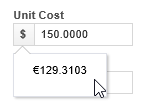
The currency translation box converts the amount in the current field into a different currency, using the current exchange rate on the Currencies page.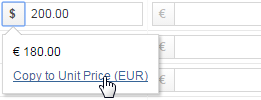
- If you click the currency indicator of your internal currency, the currency translation box will display the amount in the selected customer currency: Displayed Value = Field Value / Exchange Rate for the selected customer currency.
- If you click the currency indicator of the selected customer currency, the currency translation box will display the amount in your internal currency: Displayed Value = Field Value * Exchange Rate for selected customer currency.
To accept the calculated value, click Copy to [field name] [(currency symbol)].
If an organization is associated with a customer currency, the Quote and the Contract Summary pages show a Currency Display Toggle button. The left option, displayed by default, is the customer currency, the right option is the internal currency.
- When the customer currency is selected, all currency columns display in customer currency except Unit Cost and Gross Profit.
- When the internal currency is selected, all currency values display in internal currency.
NOTE The currency selection only affects the display on this page; it does not determine the currency on the published quote.
If Multi-currency is enabled, a Currency (of Organization) filter is added to all widgets that have Organization available as a filter.
NOTE Currency names on the dashboard are limited to 3 characters.
In addition, you are able to group widget data by the customer currency of its account.
All active currencies are available as filters as well as primary and secondary groupings.
Additional fields that display prices, hourly rates and billable amounts in the customer currency are either available for display or displayed automatically on many pages throughout the application, and are described wherever they are available.
- For information on how to set fixed prices in foreign currencies on the price list, refer to Set prices for billing items in other currencies (when Multi-currency is enabled).
- For a list of additional fields that are available for reporting, refer to Additional reporting fields for multiple currencies.