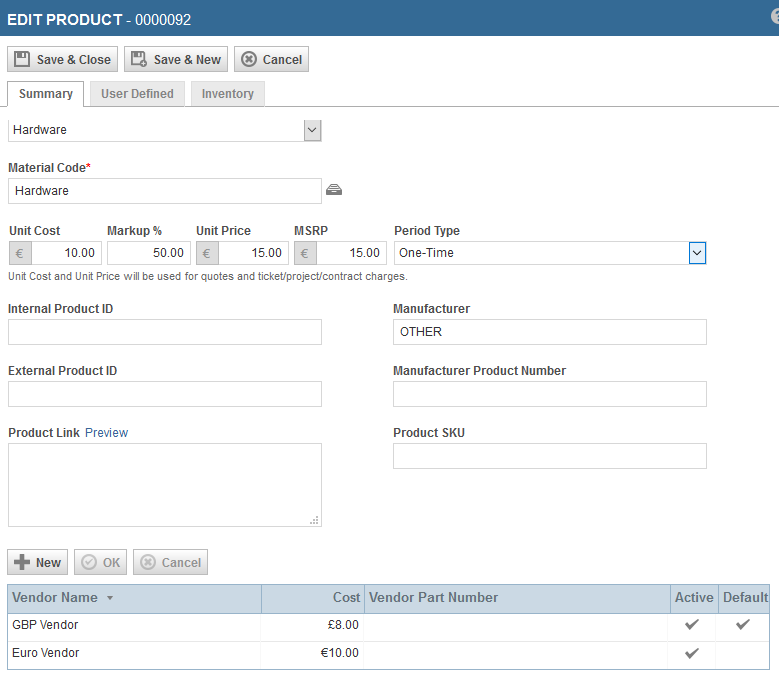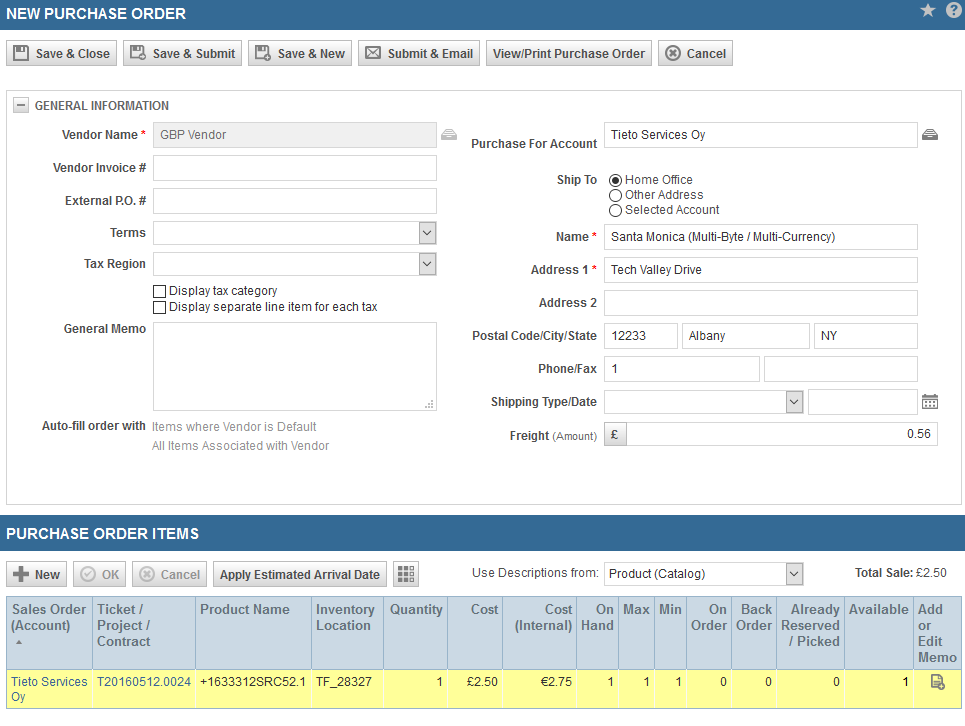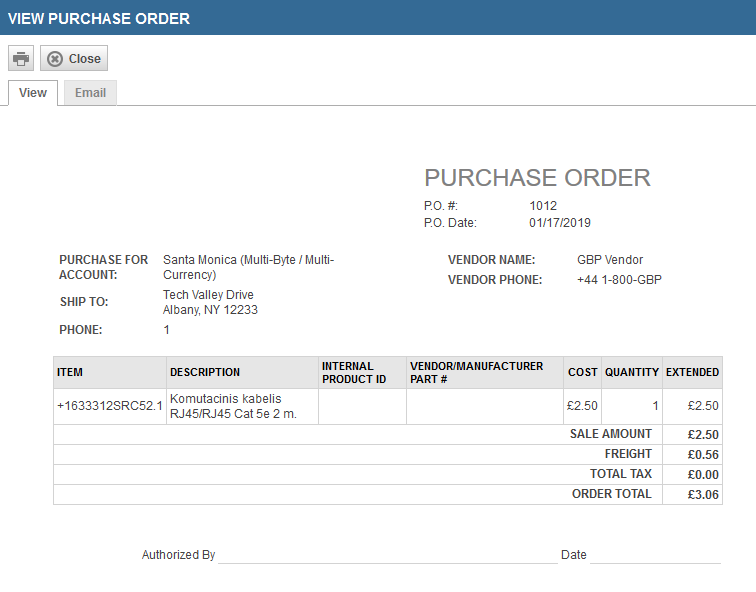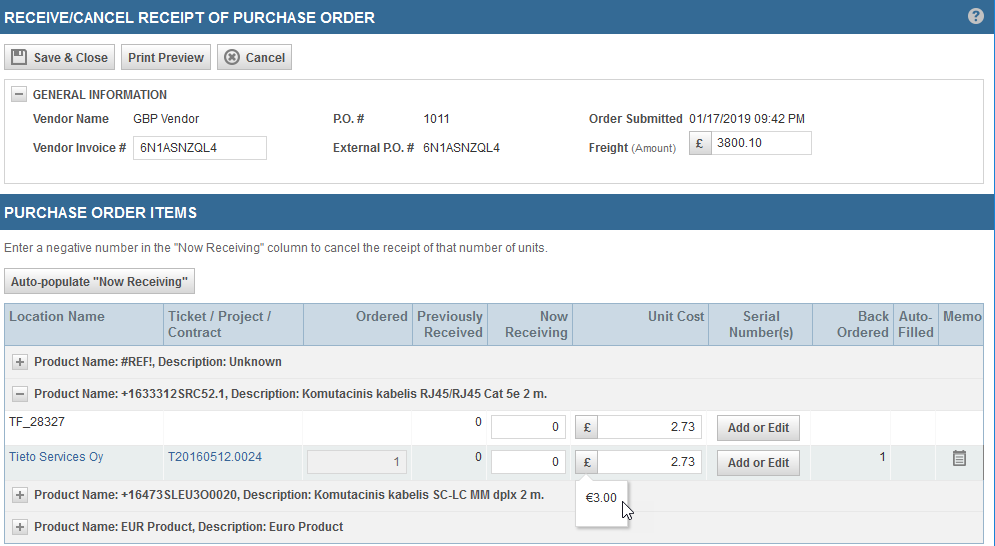Purchasing when Multi-currency is enabled
With Multi-currency enabled, the currency selected for a vendor is automatically used for all vendor-facing documents, including purchase orders, and purchase order emails.
IMPORTANT If there are purchase orders that predate the release of the Multi-currency purchase orders feature, all existing purchase order, purchase order item, and product values are assumed to have been entered in the vendor's currency. Internal currency values are calculated using the current exchange rates at the time the conversion occurs.
TIP You may want to select your internal currency for the existing vendor account and set up a new vendor account with the vendor currency to avoid creating misleading data.
Refer to Assigning a currency.
How to...
On the Vendor table of the New/Edit Product page, you are able to list vendors that supply the product, including the cost they charge for it, and select a default vendor. If Multi-currency is enabled, the currency indicator is displayed in the Cost field, and the value you enter into the Cost field is assumed to be in the vendor currency.
If there is no vendor cost established in the vendor currency, you can still select the vendor on a purchase order. The vendor cost is calculated using the exchange rate between your internal and the vendor currency, but can be manually overridden.
When you create a purchase order for a vendor associated with a foreign currency, all currency values are stated in the vendor currency, including:
- The Cost column on the Purchase Order Items table
- The Total Sale above the Purchase Order Items table
- The Freight in the General Information section
A separate Cost (Internal) column displays the item cost in your internal currency. This field uses the current exchange rate, and is read-only. Any changes must be made to the Cost field.
NOTE To protect data integrity, once you have added at least one PO item, the Vendor Name field becomes read-only.
Quoting is not impacted, because the Unit Cost is displayed and stored in your internal currency.
- When a product is selected in the Item Name field, the unit cost applied to the quote item is determined by the cost accounting option selected in the inventory system setting When quoting or creating charges for inventory products, use the following unit cost (note: if On Hand = 0, the Product's unit cost will be used). Items procured in a different currency are added to your inventory using the stored internal currency values.
- If purchase order item values are used in this calculation, the saved internal currency values of the purchase order items are applied.
To prevent changing to a vendor with a different procurement currency, clicking Create Purchase Order will open the Select Vendor dialog. This dialog requires you to select a vendor before the New Purchase Order page is opened.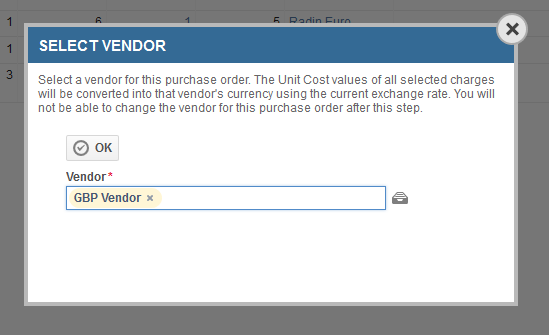
The unit cost values of the purchase order items added to the New Purchase Order page in this process will be calculated from the charges' costs (which are stored in the internal currency) using the current exchange rate for the selected vendor's currency.