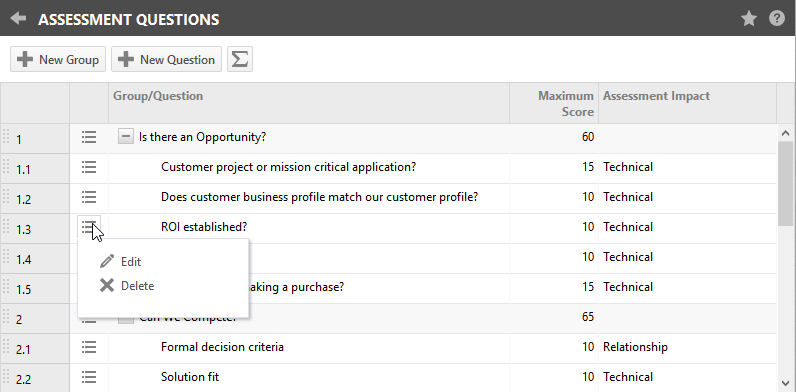Configuring Opportunity Assessment questions
PERMISSIONS Security level with Admin permission to configure Sales & Opportunities. Refer to Admin security settings.
NAVIGATION Left Navigation Menu > Admin > Admin Categories > Features & Settings > Sales & Opportunities > Assessment Questions
When Opportunity Assessment is enabled, a default set of assessment questions becomes available, but the list of questions and answers is entirely customizable.
IMPORTANT You will not see this feature unless you have explicitly enabled it with your Datto account manager.
How to...
To open the page, use the path(s) in the Security and navigation section above..
| Column | Description |
|---|---|
| Row ID | Each group or question on the table has an ID number. The ID numbers use decimal places to indicate each item's position on the table. Integers indicate a group row, decimal numbers a question row. When you move (drag & drop) a group or question, the item's ID number updates to reflect the new position on the table. |
| Context Menu: Edit | - For Group rows: Clicking the Edit option will put that Group row into Edit mode.
- For Question rows: Clicking the Edit option will open the Edit Question modal for that Question. |
| Context Menu: Delete |
Both groups and questions can be deleted by clicking OK on the confirmation dialog box. Deleting the group means that all questions in the group will also be deleted. Existing Opportunity Assessment scores will not be recalculated for individual opportunities until you perform a Save on the Opportunity page's Assessment tab. The Total Assessment row cannot be deleted. |
| Group/Question | The Group/Question column displays the name of the group or question. Group names are shown in bold, and show a Collapse icon. You can add up to 15 groups, and up to 15 questions in each group. |
| Maximum Score | The Maximum Score in a Question Row shows the maximum score for the question, for the group, the sum of all maximum scores for all questions in the group, and for the Total Assessment row, the sum of all maximum scores of all questions in the assessment table.
The maximum score must be an integer between 1 and 999. |
| Assessment Impact | The Assessment Impact will indicate if this question pertains to the technical fit of your solution, or the relationship with the customer. The scores for the Relationship are displayed on the X-axis of the Opportunity Assessment widget on the Opportunity page, the Technical scores on the Y-axis. Refer to Create or edit a question. Assessment Impact is not available on group rows or the Total Assessment row. |
Groups serve to organize the questions.
- Navigate to Left Navigation Menu > Admin > Admin Categories > Features & Settings > Sales & Opportunities > Assessment Questions.
- Click New Group. If a row is selected, a new row is inserted below the selected row. If no row is selected, a row is inserted below the last row.
- Enter a name for the group.
- To edit a row, click the context menu and select Edit. The row is put in edit code.
- Save or Cancel your changes.
You can create up to 15 groups for Opportunity Assessment questions.
You can create up to 15 questions in each group.
To create or edit an Opportunity Assessment question:
- Navigate to Left Navigation Menu > Admin > Admin Categories > Features & Settings > Sales & Opportunities > Assessment Questions.
- Click a group ID.
- Click New Question or select a question and click Edit on the context menu. The New/Edit Question window will open.
- Enter a question.
- Enter a Maximum Score. The Maximum Score must be an integer between 1 and 999, and the number should reflect the relative importance of the question in the group, and for the Total Assessment score. The sum of the maximum scores of all questions in the group will add up to the calculated maximum score for the Group.
- Select an option for Assessment Impact. The following options are available:
- Technical & Relationship
- Technical
- Relationship
- None (neither Technical nor Relationship) - Configure up to 5 Response Options to the question. You will only be able to select one answer at a time from a drop-down selector.
- For each response option, enter the percentage of the maximum score the answer is worth.
- Save or Cancel.