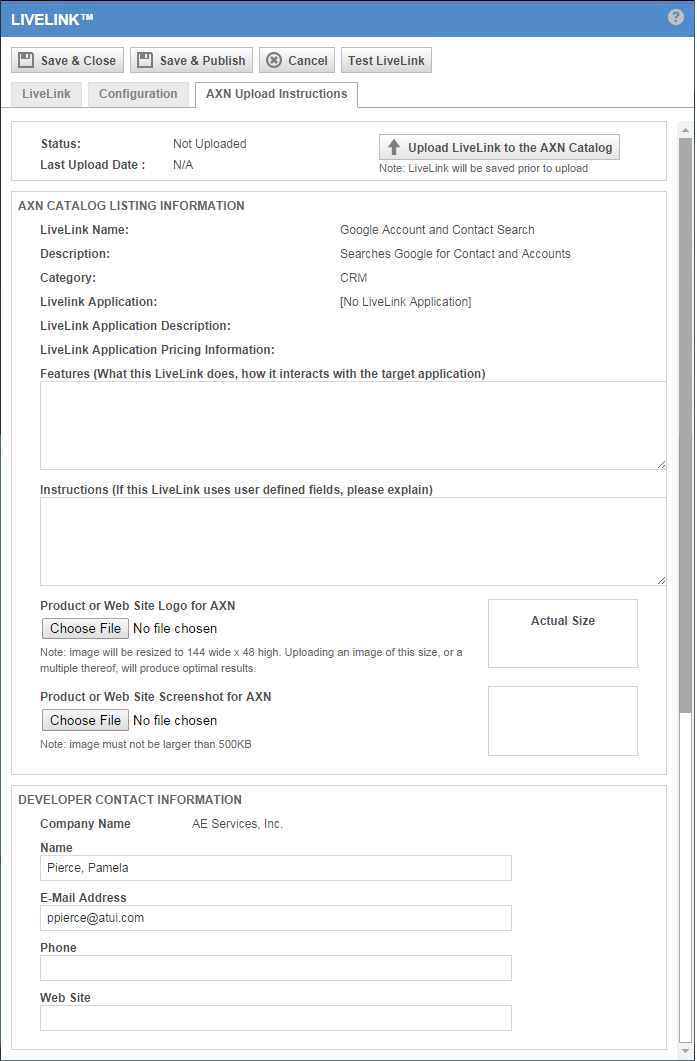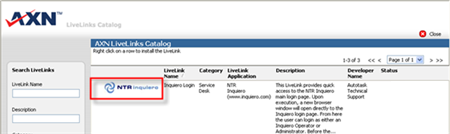Sharing LiveLinks through the AutotaskExtend Catalog
PERMISSIONS LiveLinks permission to Upload LiveLinks
NAVIGATION Left Navigation Menu > Admin > Admin Categories > Automation > AutoForms & LiveLinks > LiveLinks Designer > click LiveLink or right-click and select Edit LiveLink > AXN Upload Instructions
The AXN (AutotaskExtend) Catalog is the list of LiveLinks and Extensions available to an Autotask customer. It provides an environment for Autotask users to exchange LiveLinks with other members of the AutotaskExtend community. You can upload LiveLinks created by your company and download LiveLinks created by others. To open the page, use the path(s) in the Security and navigation section above.
How to...
You can upload a LiveLink at the time you create it or at a later time. You upload the LiveLink from the AXN Upload Instructions tab on the create/edit LiveLinks page (see path above).
When you access this tab for a LiveLink created by your company, it displays general information provided when the LiveLink was created and additional fields where you can enter useful information to display in the catalog. See the table below.
NOTE If the LiveLink you are editing has not been created by your company, but instead installed from the AXN Catalog, the tab displays information downloaded from the Catalog.
- Complete all fields on the AXN Upload Instructions tab.
- Click Upload LiveLink to the AXN Catalog.
The Upload button is enabled only when all required fields have been completed for the LiveLink and only if the user has been assigned Upload LiveLinks permission through the LiveLinks Security Policies.
- In the AutotaskExtend Terms and Conditions dialog box, click to accept.
The LiveLink cannot be uploaded unless you accept the Terms and Conditions.
If the LiveLink is associated with an Application, the Application definition is also uploaded. Once the Upload is complete, the status indicators on the LiveLinks AXN catalog tab reflect the new status of the LiveLink.
IMPORTANT Note that the LiveLink you uploaded will not be posted to the AXN Catalog right away. Autotask will test and review your LiveLink before approving and uploading it to the catalog.
Editing an uploaded LiveLink
If you edit a LiveLink that has been uploaded to the AXN Catalog, the status indicator will
change to Uploaded, Newer Version Available: 
This icon indicates that the version on the
Catalog is outdated.
If you re-upload the updated LiveLink, the newer version will replace
the old one in the Catalog. Once you have uploaded the latest version, the status will revert to Uploaded and
Current: ![]()
Removing a LiveLink from the catalog
Users who upload a LiveLink to the AXN Catalog can remove it. To remove a LiveLink from the AXN Catalog, click the Explore the AXN LiveLinks Catalog button in the LiveLinks Designer to access the AXN Catalog. Search for your LiveLink. Right-click the LiveLink and select Remove LiveLink from the menu.
NOTE Anyone who installed the LiveLink before it was removed will still be able to use it. However, the status column on the LiveLink Designer page and the edit LiveLink > AXN Upload Instructions tab will display the downloaded and removed from catalog icons.
Users with access to the LiveLinks Designer can browse the AXN Catalog. It lists all available LiveLinks created by Autotask or a member of its user community. Users with Install LiveLinks permission can download and install LiveLinks from the catalog.
NAVIGATION In the LiveLinks Designer, click the Explore the AXN LiveLinks Catalog button.
Steps to install a LiveLink
- Open the LiveLinks Designer.
- Click the Explore the AXN LiveLinks Catalog button.
The AXN LiveLinks Catalog page will launch.
- Locate the LiveLink you want to download, right-click it and then click Install LiveLink.
- Accept the Terms and Conditions on the dialog box and click Install.
- When the installation confirmation appears, click OK to close the dialog box.
The new LiveLink is now listed on the LiveLinks Designer table in your Autotask environment, but note that it is not activated or published to anyone yet.
In the table, LiveLinks downloaded from the Catalog display the word ~Installed in the Created By column. LiveLinks created by your company display the name of the user who created them. From an end-user perspective, there is no difference between installed and locally created LiveLinks.
IMPORTANT Autotask will continue to monitor the association between the Catalog version of the LiveLink and your installed copy. The icons in the LiveLinks Designer's Status column will alert you to changes in the catalog version. If you edit an installed LiveLink and make changes to the LiveLinks tab, it will break this association.
If you edit an installed LiveLink, the AXN Upload Instructions tab is different from the Upload Instructions tab for a LiveLink you created yourself, or one you downloaded and then edited.
All Information on the Instructions tab is read-only. Status will display one of the following options:
- Installed and current
- Installed, newer version available. You may want to install the updated version.
- Installed, removed from AXN Catalog . The LiveLink's developer has removed the LiveLink from the AXN Catalog. You can continue to use the version you have installed, but newer versions will not become available.
You can change the controls on the Configuration tab to determine where uses can access the LiveLink in Autotask. You can also activate and publish the LiveLink.
IMPORTANT If you edit the information on the LiveLink tab of the LiveLink editor, it will break the association between the installed LiveLink and the AXN Catalog.