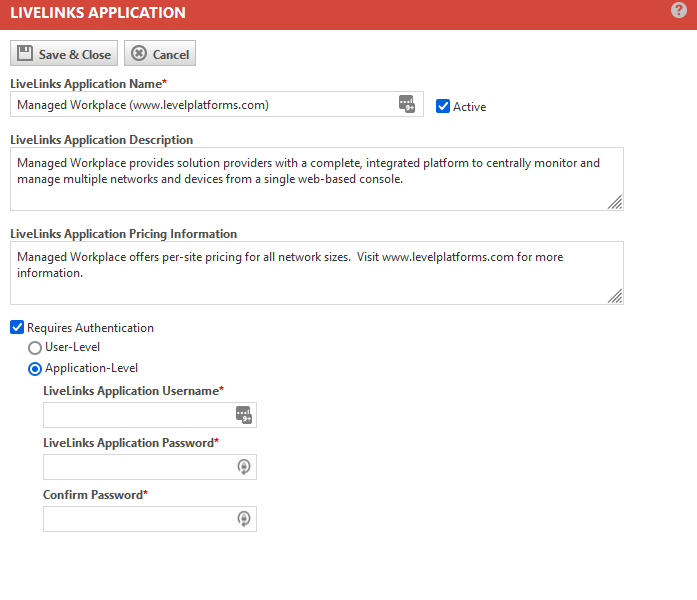Creating LiveLinks applications
PERMISSIONS Access to LiveLinks Designer
NAVIGATION Left Navigation Menu > Admin > Admin Categories > Automation > AutoForms & LiveLinks > LiveLinks Designer > Applications tab > New
NAVIGATION Left Navigation Menu > Home > View > LiveLinks Designer > Applications tab > New
LiveLinks applications are used in two different ways:
- If a LiveLink launches an external application that requires a login, a LiveLink application will provide the login credentials for all users.
- If a login is not required, you can use a LiveLinks application to categorize your LiveLinks.
To create a LiveLinks application, do the following:
- To open the page, use the path(s) in the Security and navigation section above.
- Click New. The LiveLinks Application page will appear.
- Enter the following information:
| Field | Description |
|---|---|
| LiveLink Application Name | Enter the name of the application. |
| Active | This check box is selected by default. Only active applications can be used to create new LiveLinks. If you do not want the application to be available for LiveLinks at this time, clear the check box. |
| LiveLink Application Description | Enter a brief description of the application. |
| LiveLink Application Pricing Information | If there is a fee to access the destination of the associated LiveLink, enter the pricing information associated with the application. |
|
Requires Authentication |
If this application does not require authentication, leave this check box cleared. If authentication is required, you can create and store a shared username on the application page that will be used for all resources accessing the application. To configure application-level authentication, do the following:
NOTE User Level Authentication is no longer supported.
IMPORTANT For security reasons, the LiveLinks Application Password variable is not available by default for use as querystring values or post parameters, while the Username variable is. Existing LiveLinks containing the password variable have been inactivated. You can choose to override this system setting. Refer to Allow password variable in LiveLinks. |
- Click Save & Close to save the new application. The application is now available in the LiveLink Application drop-down menu on the LiveLink Editor page.