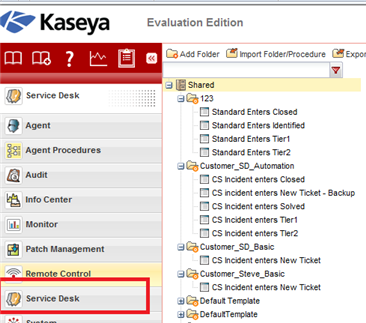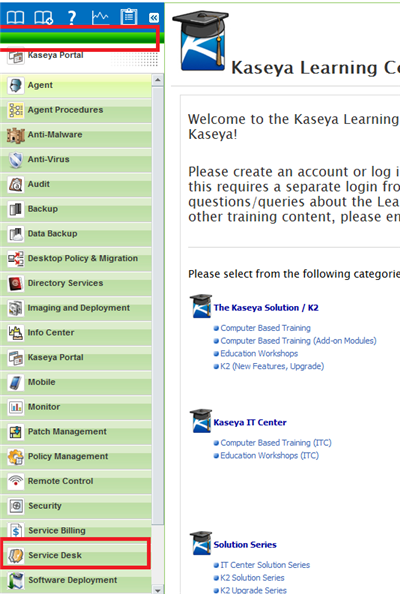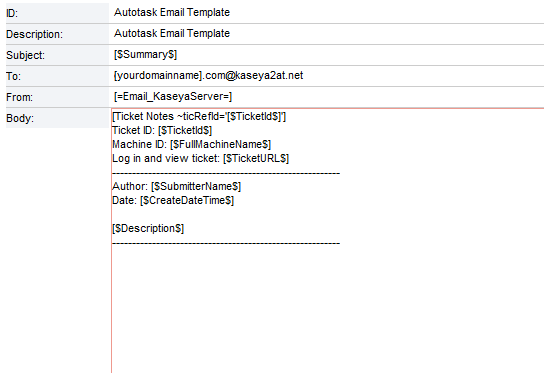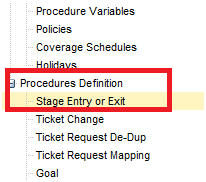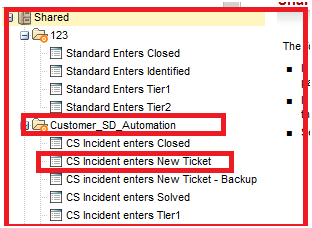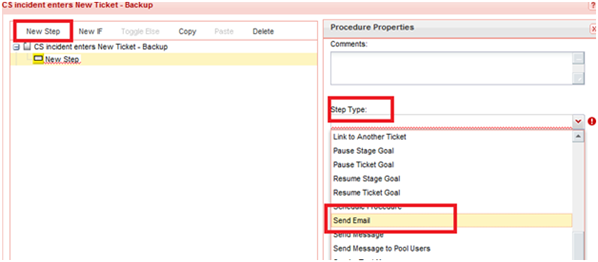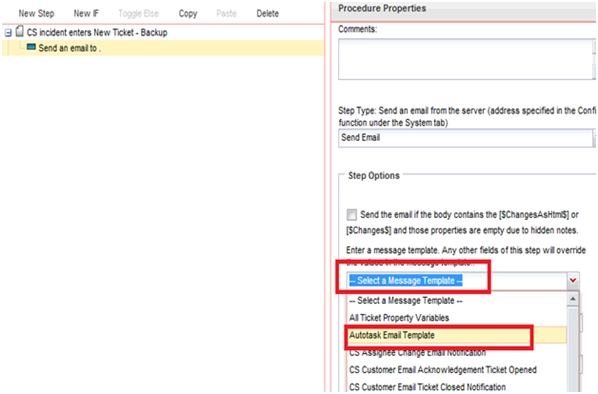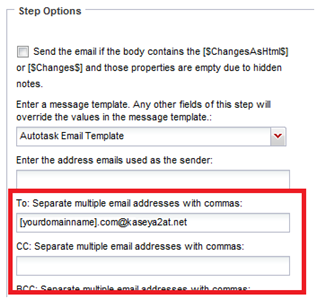Forwarding alerts from Kaseya Service Desk
In order to forward Kaseya Service Desk alerts to create tickets in Autotask, you must create an email template and set up a ticket-forwarding procedure in Kaseya. Complete these steps after your Kaseya Service Desk is configured (this should be completed by Kaseya) and after you have completed Steps 1 through 6 in the topic The Kaseya RMM Extension.
NOTE This information is specific to the Autotask Kaseya Extension. It is current and accurate to the best of our knowledge, but may not reflect changes made by Kaseya. If you have Kaseya-specific questions, contact your Kaseya support team.
In the Kaseya Service Desk left pane menu, click Templates > Message Templates.
Complete the template form as described below.
| Field | Description |
|---|---|
| ID: | Autotask Email Template |
| Description: | Autotask Email Template |
| Subject: | [$Summary$] |
| To: | The email address of the Email Processing Mailbox that is used for Kaseya Alert Handling. Refer to Configuring a custom mailbox. If using an external email parser, the address of your email parser. |
| From: | [=Email_KaseyaServer=] |
| Body: | [Ticket Notes ~ticRefId='[$TicketId$]'] Ticket ID: [$TicketId$] Machine ID: [$FullMachineName$] Log in and view ticket: [$TicketURL$] ---------------------------------------- Author: [$SubmitterName$] Date: [$CreateDateTime$] [$Description$] ---------------------------------------- |
- In the Kaseya Service Desk left pane menu, under Procedures Definition, click Stage Entry or Exit.
- From the right pane, click the SD Procedure that matches your definition template in your Service Desk Configuration.
- When your SD procedure is highlighted, click the Pencil icon at the top of the page to edit the procedure.
- Click New Step at the top of the page and then select Send Email from the Step Type menu.
- Select "Autotask Email Template" from the Select Message Template menu. This is the template you created.
- Under Step Options, enter the email address for your email parser, for example, Kaseya2AT, in the To: field.
- Scroll to the bottom of the procedure properties and select Continue on fail.
- Click Save & Close.