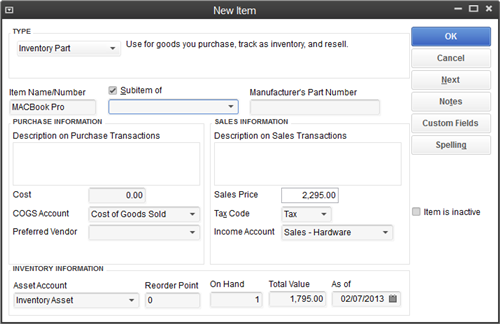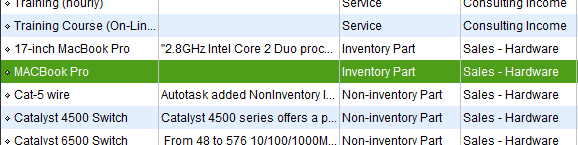Managing inventory in QuickBooks when invoice transfer is enabled
If you track inventory in QuickBooks only and would like to update the On Hand count when an inventory part is transferred on an Autotask invoice, you must do the following:
- Enable the Decrement from Inventory when transferring invoices containing ticket/project/contract charges to QuickBooks system setting. Refer to System settings that impact QuickBooks users.
- Map the Autotask product to an existing QuickBooks inventory part before the item is transferred from Autotask for the first time. You must do this ahead of time because Autotask cannot create inventory parts in QuickBooks, but it can map to them.
To map products to an inventory part, do the following:
-
 Open the QuickBooks Item List and set up an Inventory Part with a name identical to the product name in Autotask.
Open the QuickBooks Item List and set up an Inventory Part with a name identical to the product name in Autotask.
The QuickBooks Item List will show the new inventory part:
- When an item is transferred on an invoice, Autotask only checks if an item with the exact name already exists on the QuickBooks Item List. It does not check for the QuickBooks item type.
If the item exists in QuickBooks as an inventory part, the transferred billing item will become an inventory part with the same name, and any inventory on hand will be reduced by the item quantity.
- When an updated Inventory Valuation Detail report is run, the number of units on hand is reduced by one.