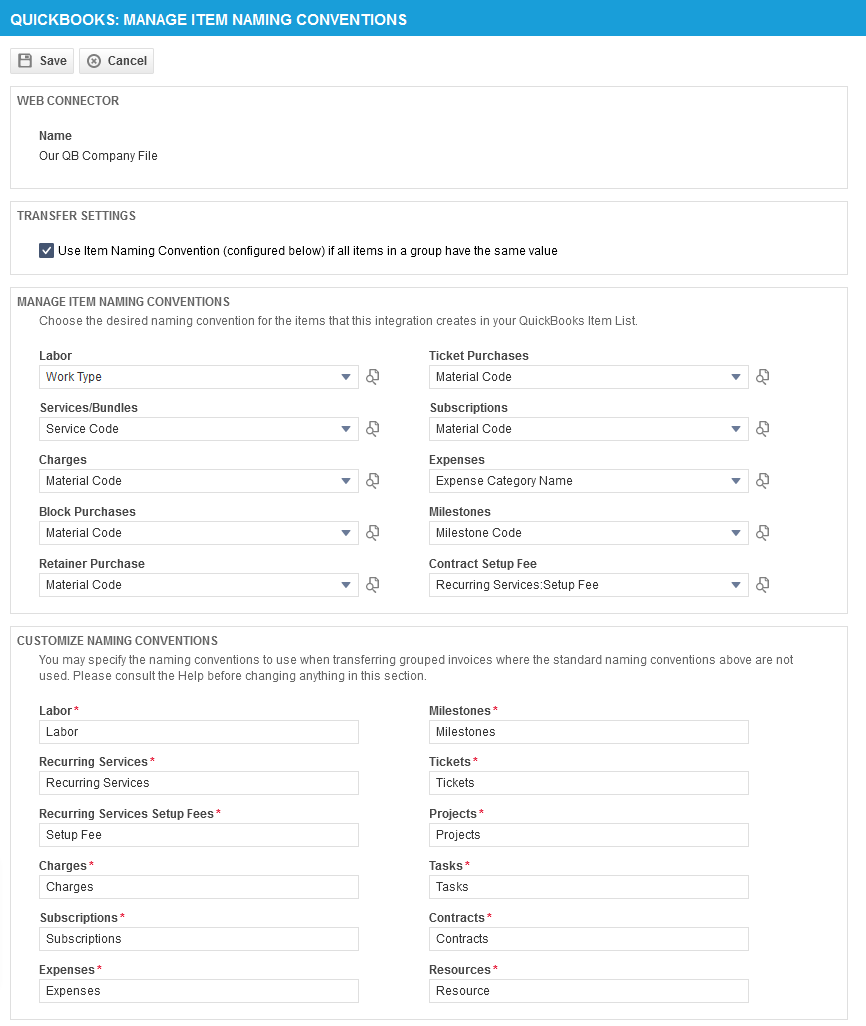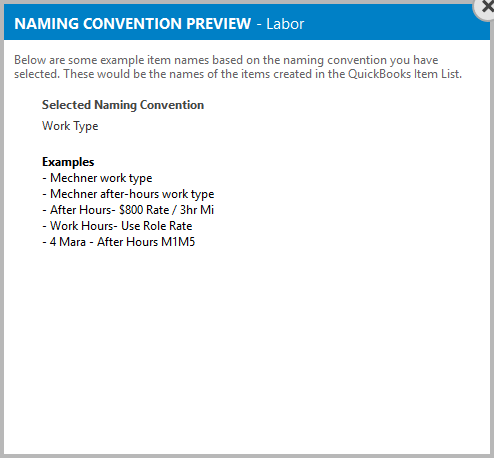Managing Naming Conventions
PERMISSIONS Admin access to the QuickBooks data file and security level with permission to configure the QuickBooks Extension. Refer to Admin security settings.
NAVIGATION Left Navigation Menu > Admin > Admin Categories > Extensions & Integrations > QuickBooks Extension > Web Connectors > right-click > Manage Naming Conventions
NOTE To learn everything about the QuickBooks Extension for Desktop, refer to the landing page for documentation links, configuration steps, videos, and walk-throughs that help you set it up.
The QuickBooks: Manage Item Naming Conventions page lets you determine the names of billing items Autotask will map to or create in QuickBooks. Your choices here will impact the number of new items Autotask will create on the QuickBooks Item List. You can choose to map at the billing code level or at the level of each individual billing item name. To open the page, use the path(s) in the Security and navigation section above.
The Use Item Naming Convention (configured below) if all items in a group have the same value setting is selected by default.
- If selected, the Item Naming Conventions for individual items will be used for grouped billing items that all share the same name.
- If cleared, the group naming conventions listed in the Customize Naming Conventions section will be used.
In this section, you select the naming convention for single items that are transferred to QuickBooks.
- If you select the billing code, the Autotask data transfers will create one item for each billing code on the QuickBooks Item List. This will result in the smallest possible number of items created in QuickBooks.
- If you select a combination like Role:Work Type, the Autotask data transfers will create one item for each combination of role and work type on the QuickBooks Item List. The number of items created will equal the number of roles multiplied by the number of work types. Each role in Autotask will be an item on the Item List, and the list of work types will be repeated as sub-items underneath each role.
- If Charge Name is selected, any new charge name transferred from Autotask will generate a new item on the Item List.
To see the list of item names that will be created in QuickBooks, click the Preview icon ![]() to the right of the selector control. The Naming Convention Preview will appear, showing the six most recently used items and how they will appear in QuickBooks.
to the right of the selector control. The Naming Convention Preview will appear, showing the six most recently used items and how they will appear in QuickBooks.
NOTE Please keep in mind that item names in QuickBooks must be unique, and avoid creating names in different billing item types that will result in the same QuickBooks item names.
You can select from the following:
| Option | Description | Default / Best Practice |
|---|---|---|
|
Labor |
||
|
Role:Work Type |
One item for each combination of role and work type will be created on the QuickBooks Item List. The number of items created will equal # of roles x # of work types. Each role in Autotask will be an item on the Item List, and the list of work types will be repeated as sub-items underneath each role. |
|
|
Work Type |
One item will be created for each work type on the QuickBooks Item List. |
|
|
Services/Bundles |
||
|
Recurring Services:Service Code |
An item called Recurring Services will be created in QuickBooks, and all service codes will be listed as sub-items. NOTE While the current release was 2020.2, the item was created as Recurring Service (singular). We have changed it to Recurring Services (plural), to match the naming convention for legacy users. If you have transferred invoices with this mapping, one of two cases will apply to you: |
|
|
Service Code |
Each service code will create an item on the QuickBooks Item List. |
|
|
Service/Bundle Name |
Each service or bundle you set up in Autotask will become an item on the QuickBooks Item List. If you have a service named Workstation Support Gold, it will become a QuickBooks item. |
|
|
Charges, Block Purchases, Retainer Purchases, and Ticket Purchases |
||
|
Charge Name |
When you choose this option with purchase-type charge items, the changing dates mean that a new QuickBooks Item is created with each transfer of a block, retainer, and per ticket purchase. |
|
|
Material Code |
Billing items for all material codes plus block purchase, retainer purchase, and ticket purchase will be created in QuickBooks. This selection makes sense if you do not want each individual product name to appear on your QuickBooks Item List, but rather just the broad categories. If you want the item name to be Laptoprather than HP Pavilion, with the details in the invoice Description field, this is a good choice. |
|
|
Subscriptions |
||
|
Material Code |
Billing items for all material codes will be created in QuickBooks. |
|
|
Subscription Name |
Subscriptions are usually named after products, so an item will be created for each subscription's product. |
|
|
Expenses |
||
|
Expense Category Name |
This is the only option for Expenses. |
|
|
Milestones |
||
|
Milestone Code |
Billing items for all material codes will be created in QuickBooks. |
|
|
Milestone:Milestone Code |
We strongly advise against this option, since milestones can be named anything at all, and this setting could potentially create a large number of items in QuickBooks. |
|
|
Contract Setup Fee |
||
|
Recurring Services:Setup Fee |
An item named Recurring Services:Setup Fee will be created. This is the only option for setup fees. |
|
For new customers, we recommend that you analyze the level of detail on your QuickBooks Item List. If the items have generic names, select the billing codes. If each product is listed, other choices might be more appropriate. Consult your Autotask Implementation Manager.
Autotask allows you to roll up multiple items into one billing item. The following table shows the default item names that will be transferred to QuickBooks for such grouped items, or for items where the setting indicates using the billing code name, but no billing code is associated with the item.
You can customize the names for grouped items.
| Default Item Names used when grouping is turned on | Conditions |
|---|---|
| Labor |
Labor invoice items when:
|
| Recurring Services |
Recurring service/bundle/setup fee invoice items when:
|
|
Setup Fee |
Recurring Services Setup Fees |
| Charges |
|
| Subscriptions |
Subscription Invoice Items when:
|
| Expenses |
|
| Milestones |
|
| Tickets | Ticket Labor invoice items when grouping Labor by Ticket Number |
| Projects |
|
| Tasks | Task Labor invoice items when grouping Labor by Task Number |
| Contracts | Labor invoice items when Grouping Labor by Contract |
| Resource | Labor invoice items when grouping Labor by Resource |
NOTE If you are grouping All by Billing Code, Labor by Work Type, or Labor by Ticket/Work Type, the name will be the billing code or work type name regardless of the naming convention you selected.