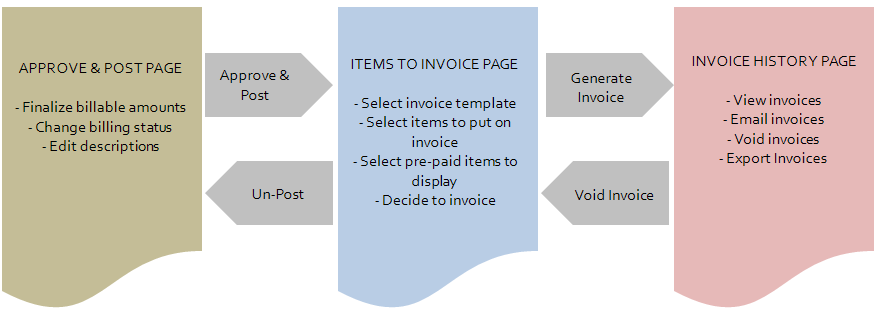Fixing billing mistakes
When billing mistakes happen, or a customer disputes a billing item, you need to know what part of the billing process needs to be reversed.
Assuming that the default Manually approve & post setting is selected, billing items take the following path in Autotask:
- First, they appear on the Approve & Post page. Here, the financial approver finalizes each billing transaction.
- When they are approved and posted, they move to the Items to Invoice page. Here, the invoice is put together. You decide which items will appear on the invoice, what template to use, etc.
- When the invoice is generated, it appears on the Invoice History page.
You can walk back each of these steps:
- If you generated an invoice that needs to be changed, you must void the invoice. All items on the invoice move back to Items to Invoice. Refer to Voiding an invoice.
- If the mistake did not happen on the Items to Invoice page but earlier, either the invoice or selected transactions on the invoice must be unposted. Refer to Searching posted billing items and un-posting transactions and Un-posting invoices.
If the problem lies with a labor entry, there is a third option:
- You can create a credit transaction that partially or entirely cancels the original transaction. Refer to Adjusting posted labor items.