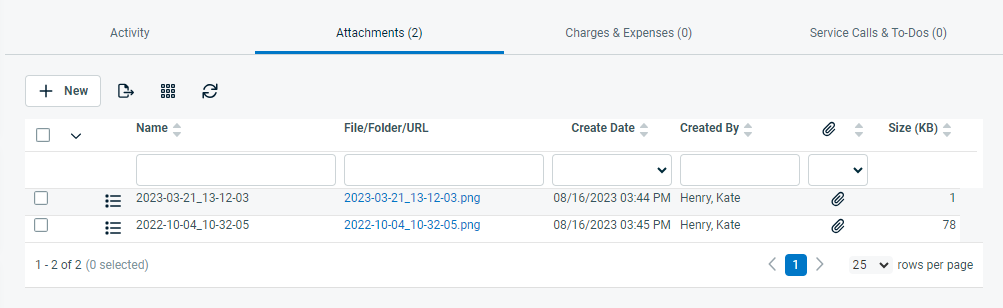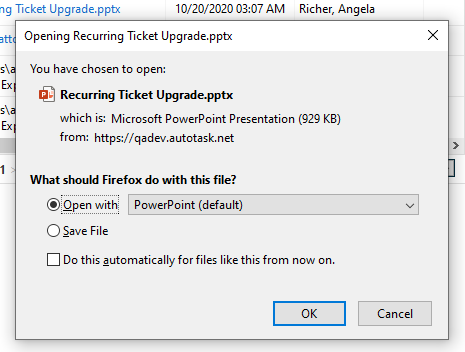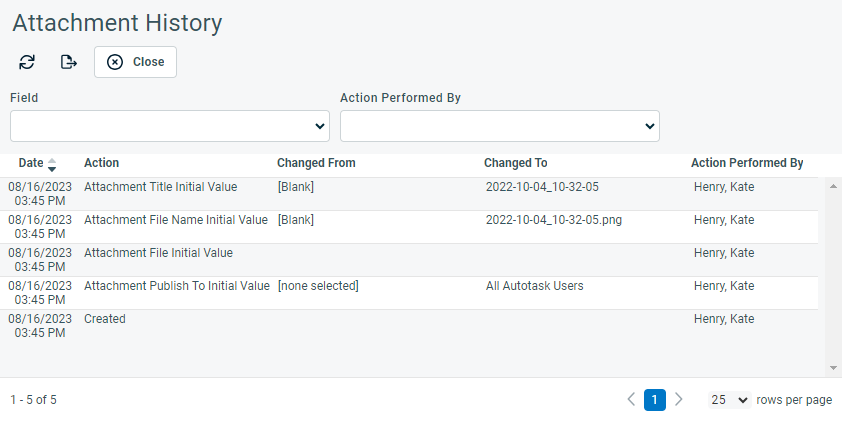The Attachments tab
PERMISSIONS Security level with access to CRM, and object permission to view attachments
NAVIGATION Left Navigation Menu > CRM > Search > Organizations > click Search > click an organization name > accessory tabs > Attachments
NAVIGATION Left Navigation Menu > Service Desk > Search > Tickets > click Search > open a ticket > accessory tabs > Attachments
NAVIGATION Left Navigation Menu > Projects > Search > Projects > open a project menu > Schedule > open a task > accessory tabs > Attachments
NAVIGATION Left Navigation Menu > CRM > Search > Devices > click on a device name > accessory tabs > Attachments
NAVIGATION > Home > Search > Knowledge Base Articles > accessory tabs > Attachments
NAVIGATION Left Navigation Menu > Home > View > Documentation Manager > accessory tabs > Attachments
A separate Attachments accessory tab is available on the Organization, Device, Document, Ticket, and Knowledge Base Article pages. It shows all associated attachments on a separate table. The Publish To column can be selected for display from the column chooser. To open the page, use the path(s) in the Security and navigation section above.
For all other entities, attachments appear only on the Activity tab. Refer to The Activity tab.
IMPORTANT The tab will only appear for users with permission to view attachments. If your security level setting in CRM for CRM > Attachments > View is set to None, attachments will still be listed on the Activity tab, but they will be censored so they won't open for users without permission.
For general table features, refer to Shared accessory tab features.
Multiple attachments can be deleted at once by selecting the attachments and choosing Delete Selected Attachments from the bulk menu.
Select an item from the button bar to complete one of the following actions:
| Icon | Description |
|---|---|
| Create a new attachment. Refer to Adding attachments. | |
| Export the list of attachments as a CSV file. The attachment files are not exported, only the list. | |
| Select the columns to display in the table. | |
| Refresh the page. |
Select the context menu on an attachment to complete one of the following actions: