Adding and editing organization locations
PERMISSIONS Security level with access to CRM and permission to view Organizations at the (Mine or All) level
NAVIGATION Left Navigation Menu > CRM > Search > Organizations > click Search > click an organization name > accessory tabs > Locations
NOTE Location is a local term. Your organization may be using one of the other options, branch (branches) or site (sites), instead of the default location (locations). The Online Help uses the default term. Refer to Selecting a currency and local terms and symbols.
A location is an individual business unit that is associated with an organization in Autotask. The business unit can be a separate physical location, like an affiliate or franchise, or a division or agency operating in the same physical location as the organization, like a hospital Emergency department where the hospital is the Autotask organization. The important difference to a sub-organization is that the organization handles all billing for the business unit. Refer to Organization locations and parent/sub-organization relationships.
When a new organization is created, the Primary Location is created at the same time. Every organization in your Autotask instance has at least this one location record.
Additional locations can be created on the organization's Locations accessory tab or imported using the Location import. All organization locations are managed on the Locations accessory tab. Refer to The Locations tab.
The primary location (the one that has the Primary Location check box selected, which is not necessarily the one named Primary Location) is special. Its Address, Phone, Alternate Phone, Fax, and Round Trip Distance fields are synchronized with the associated Organization record. If you update these fields on the primary location, they will be updated on the organization record, and vice versa.
The primary location designation can be changed or removed.
- If you select the Primary Location check box on a different location, a message will appear:
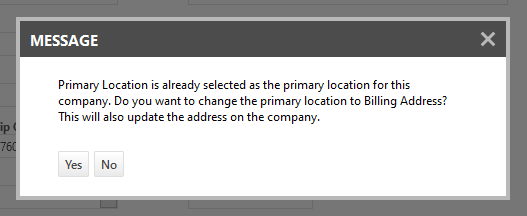
If you click Yes, that is, if a different location is assigned as the primary location, that location's address information will update the organization record. Contacts, devices and tickets that are associated with the primary location will have their address updated, as well. - If you clear the Primary Location check box without selecting another one, a message opens. It warns that if you continue, the organization will not have a primary location and so the organization record address will not be synced with any location. The Location fields on contacts, devices and tickets cannot be autopopulated.
To add or edit a location, do the following:
- To open the page, use the path(s) in the Security and navigation section above.
- Click New Location, or select Edit Location from the context menu.
- Complete or edit the following fields:
| Field | Description |
|---|---|
|
General |
|
| Name* |
Enter or edit the name for the organization location. The location name must be unique for the organization, but multiple locations can have the same address. |
| Primary Location (sync with organization) | Select the check box to designate the location as the primary location. For details, refer to About the primary location. |
| Address Line 1, Address Line 2, City, State, Zip Code, Country |
Add appropriate address information for this location. The location address can be the same as other locations associated with the organization. |
| Additional Address Information |
This field appears in some entities that store addresses. Country names that cannot be mapped to an Autotask country will appear in this field. Enter any additional, non-standard address information that you need to display on customer-facing documents. |
| Description | Add a brief description that will differentiate this location from others. |
| Is Active | Active locations are available for selection on ticket, device, and contact records. New locations are active by default. |
| Phone Number (Required for Primary Location) |
Autotask lets you track multiple phone numbers for each of the following entities:
The Phone field is required for organizations and primary locations only. If you are adding a contact during organization creation, the organization phone number is entered as the default. Phone numbers are referenced in many other entities, usually in combination with a role the person is playing in this context or an action they are taking. For example, [Opportunity: Owner Mobile Phone] references the mobile phone of the resource who is the opportunity owner for this sales opportunity. |
| Alternate Phone Number 1 | Refer to Phone Number (Required for Primary Location). |
| Alternate Phone Number 2 | Refer to Phone Number (Required for Primary Location). |
| Fax Number | Refer to Phone Number (Required for Primary Location). |
| Round Trip Distance |
The distance, in miles or kilometers, between your internal location and the customer's organization or organization location. The default value is 0. Saving the distance in the organization record lets you quickly add a ticket, project, or contract charge to bill for travel. Refer to Tracking round trip distance and Mileage/Kilometrage defaults (applies to Ticket Charges, Project Charges, and Contract Charges). |
|
Tax Settings |
|
|
Use organization's tax settings |
This option is the default setting. The organization location will inherit the tax settings from the organization. |
|
Use custom tax settings |
If this option is selected, the Tax Region field will be enabled, and you can select a different tax region for this organization location. |
| Tax Exempt |
Tax-exempt items invoiced to this organization will not be taxed, regardless of the tax category applied to the billing item. You can override theTax Exempt setting for an organization location. NOTE For QuickBooks Users: The Tax-exempt status flag is transferred to QuickBooks with a new customer. If the Tax Exempt setting is overridden at the organization location level, this is disregarded in QuickBooks, because a location is not a separate customer. |
|
Tax Region |
Select the tax jurisdiction whose tax rules will apply to this organization or organization location. This field is inherited by entities that are part of the billing workflow but can be overridden on a quote or invoice. The tax region selected on the quote or invoice, together with the tax category applied to the billing items via the billing codes, determine the taxes on each billing item. Refer to Configuring your tax table. |
- Click Save.
- If the location you edited is associated with any contacts, you will have the option to update their addresses as well. Refer to Updating contact addresses and phone numbers.



