Assessing opportunities
PERMISSIONS Access to CRM
NAVIGATION Opportunity page > View Assessment and > View Sales Process
NOTE This feature is not included with an Essentials Autotask contract. Please contact your Kaseya Account Manager.
BEFORE YOU BEGIN This feature may be hidden in your Autotask instance because it is not activated. If so, you can activate it on the Left Navigation Menu > Admin > Admin Categories > Activations page. Refer to Activations.
Do you need the Opportunity Assessment Tool?
If you are a salesperson, you hear this question all the time: "What are you going to close this month?" And then you do your best to assess all the deals you are working on. How accurate your forecast is will depend on your experience, your judgment and your general level of optimism.
Autotask customers with an active, outbound sales effort will benefit from an integrated opportunity assessment tool that allows you to introduce a structured sales approach to your company. If enabled, you will see the View Assessment and View Sales Process buttons on the Opportunity page, and once any Assessment questions have been answered, you will see the Assessment Insight on the Insight panel of the Opportunity page.
NOTE The category assigned to the opportunity controls what insights display on the opportunity. If the Assessment Insight does not display after you have answered assessment questions, either change the category associated with the opportunity to one that does include it, or contact your administrator.
The benefits of using such a tool are readily apparent:
- Targeted questions, customized for your products and services portfolio assess customer readiness and solution fit, and allow less experienced team members to replicate successful sales strategies
- Information gaps are identified immediately, and help set the agenda for productive follow-up calls and meetings with the customer
- Links to Knowledge Base articles provide instant access to more detailed information
- Integration with CRM Opportunity Stages automatically updates sales stages, making forecasting more objective and reliable
To activate Opportunity Assessment, please contact your Autotask Account Manager.
Refer to the following topics:
The Assessment page consists of a list of questions about the opportunity that must be answered by the salesperson. Questions typically fall into three categories:
- Is your solution a good fit for this customer?
- Who are the true decision makers, and do you have access to them?
- Is this customer ready to buy?
The questionnaire is designed to uncover holes in the information needed to close the deal, and provide accurate and consistent feedback across opportunities and sales team members. Each question carries a maximum score, and each answer is worth between 0 and 100% of that score.
To create or edit an assessment:
- Navigate to the Opportunity page and click View Assessment.
- Select the answer for each question from a drop-down list of pre-defined options. Answer each question as accurately as possible.
- If desired, enter a Note at the end of each group of questions. The Notes field can be used to track next steps or important information.
- Click Save. The Assessment score and the Assessment chart will be updated.
The Sales Process page is a detailed checklist for each step of the sales process, organized into phases. The salesperson checks each step when it is completed.
Each checklist item can reference a Knowledge Base article, which makes it easy to quickly access materials during a sales call. Simply click the hyperlink associated with the step.
To track your progress, check each step when it is completed, and save your changes.
With Opportunity Assessment enabled, the Assessment Chart provides instant visual feedback about the status of the opportunity.
The assessment questions evaluate two dimensions of progress: your relationship with the customer, including access to decision makers and influencers and your rapport with them, and the technical fit of your solution.
Each question can be configured to have an impact on the:
- Technical score
- Relationship score
- Technical & Relationship score
- Neither one
As the questions get answered, a relationship score will be plotted on the X-axis and a technical score on the Y-axis.
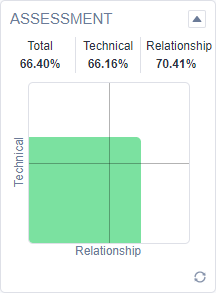
The graph is divided into 4 quadrants. If the intersection point is in the bottom-left quadrant, the entire fill is red, indicating that both technical and relationship scores are still low and a successful sale at this point is unlikely. If the intersection point is in top-left or bottom-right quadrants, the entire fill is yellow, and if the intersection point is in the top-right quadrant, the entire fill is green.
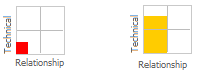
NOTE The overall score is not necessarily the average of technical and relationship scores, because not all questions contribute to the Technical and Relationship scores.



