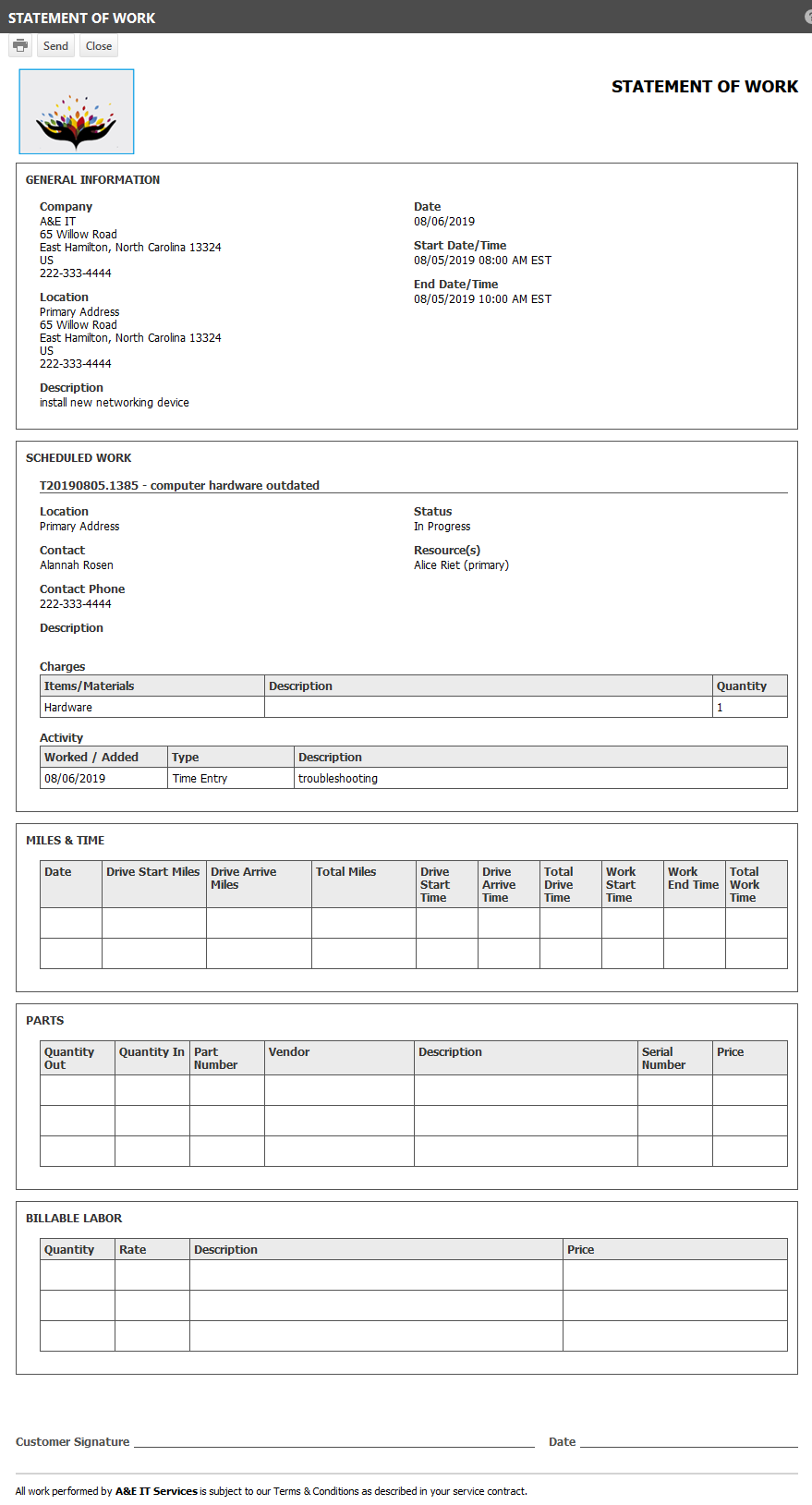Viewing and printing a Statement of Work
PERMISSIONS Service Call Access
NAVIGATION The Service Call page and any service call list
The Autotask Statement of Work is a service call report that provides detailed information on all tickets and tasks scheduled in the call, as well as areas where miles traveled, parts used and labor performed can be entered manually. It is typically generated at the end of a service call, and provides an area for customer sign-off.
The statement of work can be generated from the context menu of all service call lists and the Generate Statement of Work drop-down menu on the Service Call page.
- On the context menu of a Service Call list, click Generate.
- On the Service Call page, click Generate on the Generate Statement of Work drop-down menu.
The Generate & Send option opens a notification panel where you select recipients who will be sent the statement as an attachment to an email. Refer to Sending a Statement of Work via email. You can create notification templates specifically for sending statements of work.
TIP Before you generate the Statement of Work, you should enter your time and any charges for materials used, so they are correctly reflected on the report. That way, you don't have to enter them manually after the statement is generated.
The sections of the report describe the following:
| Report Section | Description |
|---|---|
| Header |
Contains the report title plus:
|
| General Information | Organization- Displays the name, address, and phone number of the primary organization Location- Displays the name, address, and phone number of the organization location if there is one Report Date - The date the Statement of Work was generated Start Date/Time and End Date/Time of the Service Call Description of the Service Call |
|
Scheduled Work
|
For each task or ticket scheduled for the call, the following is displayed:
|
| Miles & Time | This section is manually populated. It lets technicians track miles driven, driving time and work time. |
| Parts | This section is intended for manual entry. If you track parts in Autotask before printing the Statement, they will show up in the Charges section. |
| Billable Labor | This section is intended for manual entry. |
| Customer Signature & Date | Provides a line for the customer to sign the report. The date is the date the Statement of Work was generated. |
| Custom Footer | If you activated and created a custom footer for the Statement of Work, it is displayed below the signature line. This is the only customization option for the Statement of Work. Refer to Creating a custom footer for the Statement of Work. |