The Autotask QuickBooks Online Integration
ALERT Support for the QuickBooks Online integration will end on December 31, 2025. To avoid any potential disruption, we strongly recommend transitioning to the Smart Accounting Hub for QuickBooks Online before access to the existing integration is deprecated at a future date. Refer to Smart Accounting Hub for QuickBooks Online for more information.
Overview
The integration of Autotask and QuickBooks Online consists of three separate apps that were developed by Autotask on the AppConnect platform hosted by Intuit:
- The Invoice Transfer app
- The Expense Transfer app
- The Purchase Order Transfer app
The apps are installed separately, function independently of each other, and you cannot access one from the other. You can run one or all. Please contact your Autotask Account Manager to discuss which apps are right for your local organization.
Supported versions
We currently support QuickBooks Online Plus and QuickBooks Online Advanced.
Supported languages
The Autotask QuickBooks Online Integration works only with English-language versions of Autotask and English QuickBooks Online.
QuickBooks Online versus QuickBooks Desktop integration
The QuickBooks Online integration does not offer all the features of the standard Autotask to QuickBooks desktop extension. If you are moving from QuickBooks Desktop to QuickBooks Online, keep in mind that this will also impact your integration with Autotask.
For a more detailed comparison, refer to QuickBooks Desktop vs QuickBooks Online Integration.
Integration App Features
The QuickBooks Online Invoice Transfer application will:
- Send Autotask invoices, customer information, and billing codes to QuickBooks Online
- Create customers from shared invoice information
- Transfer the QuickBooks Online invoice number back to Autotask
- Update the payment status in Autotask when a payment is received for an invoice in QuickBooks Online
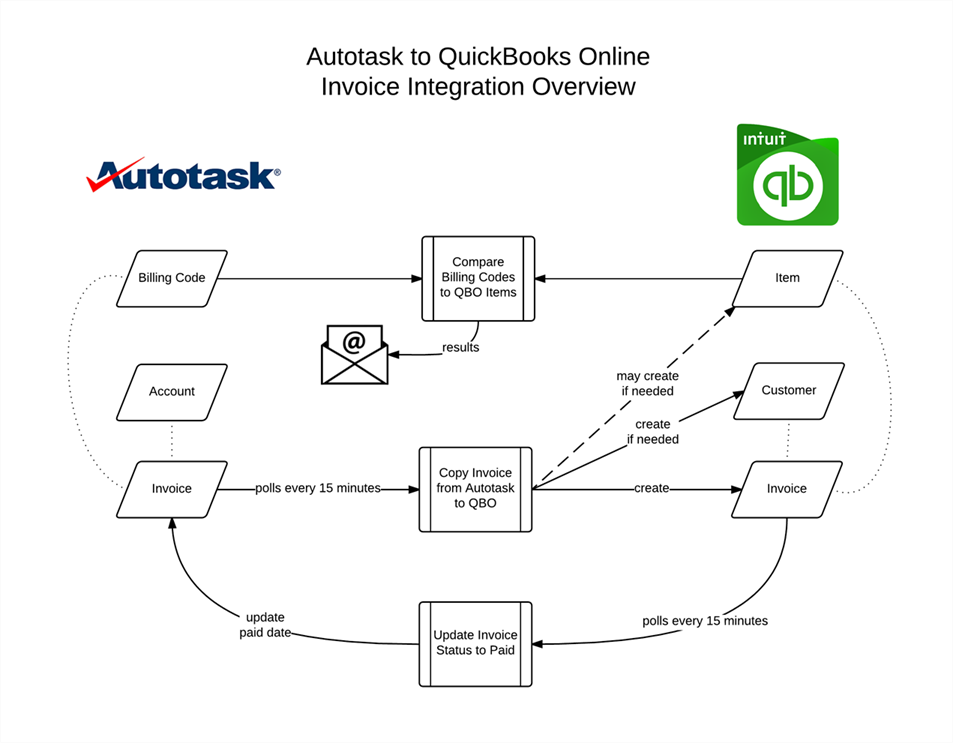
NOTE If the Date Paid is set through Invoice Processing, QuickBooks Online will not override it. Refer to Payment Processing.
Once set up, the integration runs automatically, checking regularly for new invoices in Autotask and sending the invoices to QuickBooks Online. Optionally, you can manually send or re-send an individual invoice to QuickBooks Online.
NOTE The Invoices to QuickBooks Online integration app supports Autotask Multi-currency. Refer to Multi-currency with Invoice Transfer to QuickBooks Online .
The QuickBooks Online Expense Transfer application automatically sends approved Autotask expense reports to QuickBooks Online as bills. QuickBooks Online will treat Autotask resources as vendors in QuickBooks Online.
- Each reimbursable line of an expense report will appear as a line item on the QuickBooks Online bill. Non-reimbursble expenses are not supported.
- If QuickBooks does not find a vendor match to the expense report's resource, a new vendor is created.
- If an expense is associated with an organization in Autotask, QuickBooks Online will attempt to match the organization to a customer in QuickBooks Online. If no match is found, a new customer is created in QuickBooks Online. The customer is listed with the expense line item on the QuickBooks Online bill.
- Cash advances are transferred and appear on the bill as an offset line.
Once set up, the integration runs automatically, regularly checking in Autotask for expense reports approved within the time span specified in the Expense Transfer settings. Eligible expense reports are transferred to QuickBooks Online. Optionally, you can manually transfer individual expense reports to QuickBooks Online.
NOTE Currently, Expenses to QuickBooks Online does not support Multi-currency.
NOTE Non-reimbursble expenses are not supported.
The QuickBooks Online Purchase Order Transfer application automatically sends submitted Autotask purchase orders that fall within the selected date range and have a blank purchase order field to QuickBooks Online as bills. QuickBooks Online will treat Autotask vendors as vendors in QuickBooks Online.
- Each purchase order item will appear as a line item on the QuickBooks Online bill.
- If QuickBooks does not find a vendor match to the Autotask vendor, a new vendor is created.
- If a purchase order item is associated with an organization in Autotask, QuickBooks Online will attempt to match the organization to a customer in QuickBooks Online. If no match is found, a new customer is created in QuickBooks Online.
Once set up, the integration runs automatically, regularly checking in Autotask for purchase orders approved within the time span specified in the Purchase Order Transfer settings. Eligible purchase orders are transferred to QuickBooks Online.
NOTE Currently, Purchase Orders to QuickBooks Online does not support Multi-currency.
To get started, refer to START HERE: Before you configure a QuickBooks Online Integration app.



