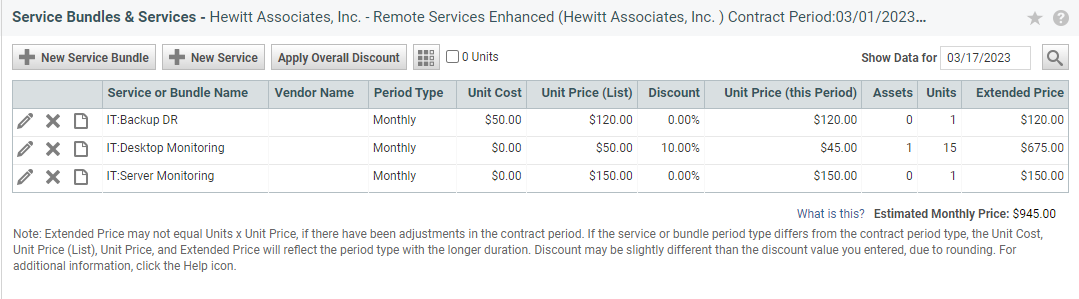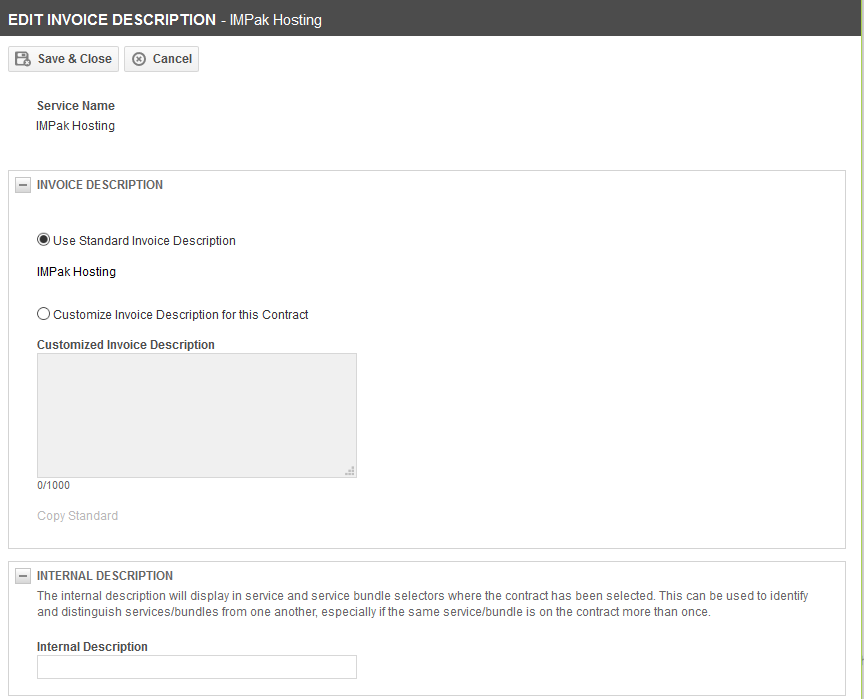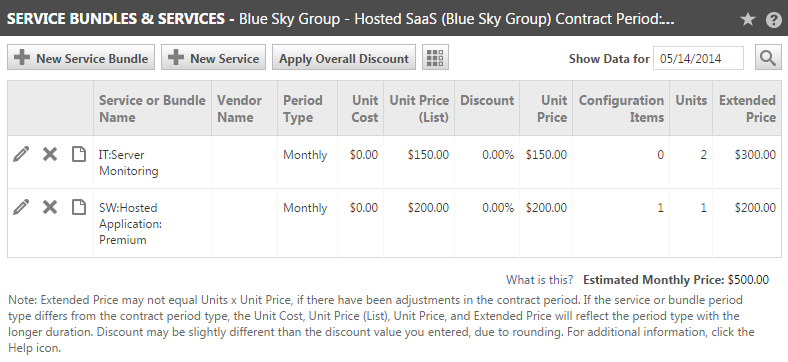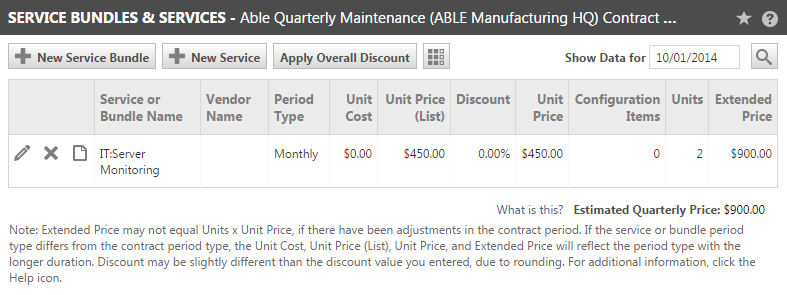Services
PERMISSIONS Manager
NAVIGATION Open a recurring service contract > Menu > Services
About services and service bundles
A Service describes any type of individual deliverable provided by your business, such as disk backup or virus checking for one computer. Each service has a unit price, that is, the amount you charge for the service for the billing period. In addition, you can specify a unit cost for a service, and associate the service with a vendor. Doing so enables you to track profitability by service and by vendor.
A Service Bundle consists of services that are often requested together, and may offer a bundle discount over individually selected services. The default unit price for a service bundle equals the total unit prices of all the services included in the bundle. You can include services from more than one vendor in a service bundle.
IMPORTANT The unit count of services within a service bundle cannot increase or decrease independently.
About the Service Bundles and Services page
The Service Bundles and Services page shows all services and bundles included in the contract. Service bundle names appear first in the list. They are underlined and sorted alphabetically. Services, also sorted alphabetically, appear below the service bundles.
| Feature or Column Name | Description |
|---|---|
| Service Bundles and Services Title Bar (Contract and Organization Name and Billing Period) | In addition to displaying the name of the page, Service Bundles & Services, this title bar displays the contract name, the organization name in parenthesis, and the dates of the contract period that contains the date that is currently displayed in the list. If you change the date in "Show Data for" to a date in a different contract period, the contract period dates in the title bar will be updated. |
| New Service Bundle | Click to open the New Service Bundle page and add a new service bundle to the contract. Refer to Adding services and service bundles. |
| New Service | Click to open the New Service page and add a new service to the contract. Refer to Adding services and service bundles. |
| Apply Overall Discount | Click to open the Apply Overall Discount page. From this page you can specify a percent discount or price change amount to apply to all service bundles and services in the contract. Refer to Applying an overall discount. |
| 0 Units check box |
This box is selected by default, but if you clear the check box, the setting is persistent. When selected, services and bundles are displayed even if the unit count is now zero and you are no longer billing for the service or bundle. Clear the box to hide such services and de-clutter the page. |
| "Show Data for" field | Services and bundles that are part of a contract can change over time. Unit Cost, Unit Price (List), Discount, Unit Price, Devices, and Units can all change. The Prorated Transactions list captures each change that impacts the Extended Price, but it is hard to deduce what the state of affairs was at any given time. The Show Data for feature lets you view contract information for the specified date, past or future. TIP Best Practice: When making changes to the service bundles and services included in a contract, set the Show Data for field to the date that you will set as the effective date for your changes. In this way, the list will display information about all Service Bundles, Services, and their Units and Prices that will be current on the effective date before you make your changes. The information displayed in the list will also appear in the Add or Adjust Service Bundles or Services page when you open it. This field defaults to the current date. |
| Feature or Column Name | Description |
|---|---|
| Adjust Service/Service Bundle |
Click to open the Adjust Service dialog. Refer to Adjusting units and price of a service. |
| Remove Service/Service Bundle |
Click to delete the service or service bundle. Refer to Remove a service or service bundle . |
| Invoice Description |
Click to change both the internal description and/or the invoice description of a service or bundle. Refer to Edit the invoice description. |
| Service Bundle or Service Name |
The name of the service bundle or service. For service bundles, the name is a link. Click the link to view a list of the services included in the bundle.
Refer to Setting up your services and Setting up service bundles. |
| Vendor Name | For services only. If the service is associated with a vendor, the vendor name is listed. Note that only services can be associated with vendors. Because a service bundle contains multiple services that might each be associated with a different vendor, service bundles are not associated with any one vendor. |
| Period Type | The service or service bundle period. There are four period types: Monthly, Quarterly, Semi-annual, or Yearly. Your Autotask administrator sets the period type when the service or service bundle is added to your Autotask instance. The period type cannot be changed within the contract or in Admin. |
| Unit Cost |
Your company's cost for each unit of the service or service bundle per period. Unit cost can be edited for services, but not for service bundles. The Unit Cost column shows the contract service's unit cost for the selected Show Data for date, not the Admin unit cost. The cost for service bundles equals the cost total of all services included in the bundle. NOTE If you do not have permission to view internal cost data, this field is not visible. |
| Unit Price (List) | The current list price (that is, not adjusted, prorated or discounted) of each unit of the service or service bundle for one contract period as set for the contract on the date selected in the Show Data for field. The field displays up to four decimal places. |
| Discount | The percent of change from the Unit Price (List) after a discount is applied to the individual service bundle or service or to all service bundles and services (Overall Discount). A minus sign indicates a negative discount, that is, an increase to the Unit Price (List). Note that an Overall Discount will override any existing individual discount. An individual discount applied after an overall discount will be added to the overall discount. |
| Unit Price (this Period) | The adjusted price, prorated and after discounts are applied, of each unit of the service or service bundle for the current contract period as set for the contract on the date selected in the Show Data for field. This price is used to calculate the Extended Price. The Estimated (Period Type) Price that appears below the table is not adjusted or discounted and is based on the Unit Price (List). This column will display N/A when some units of the service or bundle were added at one price, then units of the same service or bundle were added or removed at a different price during the same contract period. For example: for a monthly period, you add 1 unit with a price of $5 on 1/5/2022 and 1 unit of the same service or bundle with a price of $10 on 1/10/2022. The field displays up to four decimal places. |
| Service Level Agreement | Defaults to the service level agreement associated with this service or bundle in your Autotask instance, but can be modified by selecting a different service level agreement. The SLA associated with a service will override the SLA association through a contract, as it is a more granular setting. |
| Devices | The number of devices currently associated with the service bundle or service. You add and manage devices on the Devices page. To open it, click Devices in the Contract Menu. NOTE When adding a device to a recurring service contract, you must associate the item with a service bundle or service. If you want the contract to remain in compliance, the service bundle or service must have a unit available for each device that you add. When adding the device, you will have the option to increase the number of units, flag the contract as out of compliance, or do nothing. If you do nothing, the contract will not have enough units, but it will not show as out of compliance. You can add additional units at any time. For additional information on contract devices, refer to Contract Devices. For information on contract compliance, refer to Managing contract compliance. |
| Units | The number of units of the service bundle or service that the contract currently covers. Note that you can click the edit icon to open the Adjust page and change the number of units. Unit changes go into effect on the effective date. If the effective date is after the first day of a billing period, the Unit Price and Extended Price for that billing period are prorated for the unit change. |
| Extended Price | The amount currently billed per billing period. Extended Price = Unit Price X Units unless there have been adjustments in the contract period. Note that you can click the edit icon to open the Adjust Service Bundle or Adjust Service page and change the unit price for this contract. Price changes do not go into effect until the next billing period after the effective date. |
| Estimated [Period Type] Price | The total billable amount, per billing period, for services and service bundles for this contract on the date selected for display in the Show Data for field. The period type can be Monthly, Quarterly, Semi-annual, or Yearly. For additional information about how this figure is calculated, refer to What is the estimated [period type] price?. |
If you are not sure how the Extended Price in the Services & Service Bundles list was derived, you can use Prorated Transactions to track changes that caused the extended price to change.
This list displays a record for each change made to the number of service bundle or service units that resulted in a prorated price for the service bundle or service. Each row displays one change, listed by Service or Bundle Name. Changes to the number of service bundle or service units will change the extended price when the effective date is within a billing period that has been approved and posted, or the effective date is after the first day of an unposted billing period.
NOTE Changes that take effect on the first day of the billing period do not result in a prorated price for the service bundle or service because all days in the billing period will have the same number of units. If the change is effective after the first day of the billing period, Autotask must prorate the price for the number of days within the billing period that have more (or fewer) units.
TIP The Prorated Transactions lists only changes to the number of units that result in a prorated price. To track all changes to the contract’s Service Bundles or Services, use the contract Notes. Click Notes on the contract menu.
NOTE This list is read only. There are no additional features associated with the list. For information on adjusting the number of units, refer to Adjusting units and price of a service.
| Column | Description |
|---|---|
| Service/Bundle Name | The name of the service bundle or service for which the units were adjusted. |
| Quote Name (Number) | If new units were added to the existing contract via a quote, this column displays the quote name and number. You can add quoted service units to an existing recurring service contract when you run the Won Opportunity Wizard. Refer to Add services to existing recurring services contract. |
| Unit Change | The number of service bundles or services added or removed. A minus sign (-) indicates units removed from the contract. |
| Effective Date | The date on which the number of units were added to or removed from the contract. Billing is prorated from the Effective Date. |
| Prorated Cost Amount |
The cost to your company of the service or bundle for the partial month. NOTE If you do not have permission to view internal cost data, this field is not visible. |
| Prorated Price Amount | The price billed to your customer for the service or bundle for the partial month. When units are added, the customer is billed for the time between the day the units were added to the end of the billing period, when units are removed, the customer is billed for the time between the fist day of the billing period to the day the units were removed. |
How to...
You can remove a service bundle or service from a contract if you have not already billed the customer for that item, and it is not currently associated with any tickets, time entries or charges.
If the item has not yet been billed, it is removed from the contract, and all related future billing items are removed as well. If there were any items in the Prorated Transactions section (previous adjustment to the item you are removing), they are also removed.
- Locate the item to be deleted in the list of Service Bundles & Services and click the Delete icon.
NOTE If the service or bundle has already been billed, you will not be able to delete it, but you can adjust the number of units to 0 to prevent future billing. Refer to Adjusting units and price of a service.
TIP To prevent a service with zero units from appearing on an invoice, go to the Approve and Post > Recurring Services folder, search for all future billing instances of the service or bundle, approve and post them, and then create a dummy invoice. This way, the discontinued service won't appear on future customer invoices.
Services and service bundles have both an Invoice Description and an Internal Description field. These fields are populated when the services are set up in Admin. Refer to Setting up your services and Setting up service bundles.
These generic descriptions can be edited at the contract level. Editing the invoice description allows you to customize what is shown on the invoice for a specific customer. The internal description will display in service and service bundle selectors where the contract has been selected. This can be used to identify and distinguish services/bundles from one another, especially if the same service/bundle is on the contract more than once.
- To open the page, use the path(s) in the Security and navigation section above.
- Click the Invoice Description
 icon on the list of contract services and bundles.
icon on the list of contract services and bundles.
The Edit Invoice Description window will open.
- Click the Customize Invoice Description for this Contract radio button and enter a customized invoice description.
- To view the current Internal Description, click twice inside the Internal Description field.
- Enter a custom internal description if needed.
TIP This is especially useful if you are adding the same service twice to the contract. It will help to identify and distinguish services/bundles from one another.
The information that you see in some columns in the Service Bundles & Services list will vary depending on the following: the date you select in the Show Data for field; which period type (contract or service bundle/service ) has a longer duration; and whether the selected date falls within a billing period in which adjustments have been made. The affected columns can include the Unit Cost, Unit Price (List), Discount, Unit Price (this Period), Devices, Units, and Extended Price.
If the service bundle or service period type differs from the contract period type, the Unit Cost, Unit Price (List), and Extended Price will reflect the period type with the longer duration.
EXAMPLE 1: The contract and the services both have a Monthly contract period type and the service has 10 Units. The customer is billed the Extended Price of $150 ($15 Unit Price X 10 Units) every monthly billing period unless there is a price or unit adjustment.
EXAMPLE 2: A service bundle has a Quarterly service bundle period type. The Service Bundle Unit Price is $700 per quarter and Unit Cost is $105. There is only one Unit, so Unit Price = Extended Price. Because the Quarterly service bundle period is of longer duration than the Monthly contract period, the Unit Price and Unit Cost display the service bundle quarterly Unit Price of $700 and Unit Cost of $120. The customer is billed for the service bundle Unit Price only once every quarter, that is, once every three monthly billing periods.
The following Service Bundles and Services table is from a contract with Monthly billing type. No discounts are applied and no adjustments were made within the billing period.
EXAMPLE 3: The contract below has a Quarterly contract period type and a Monthly service bundle period type.
The monthly price for this service bundle is $150. There are 2 Units so the monthly extended price is $300.
Because the Quarterly contract period is of longer duration than the Monthly service bundle period, the table displays the Quarterly Cost and Price. There are 2 Units, so the Extended Price = Unit Price X 2, or $900. The Estimated Quarterly Price listed below the table = $900.
The customer is billed the amount of $900 once each quarterly billing period, not $300 each month.
The image below shows a contract with Quarterly billing type. No discounts are applied and no adjustments were made within the billing period. Compare the Unit Cost, Unit Price (List), and Unit Price columns to the same service bundle in the example above from a Monthly type contract.
TIP To avoid complicated overlapping contract period and service / service bundle periods, set up your contracts and services / service bundles with the same period type whenever possible. For example, if you generally bill your customers monthly, use the monthly service / service bundle period type when setting up your services, service bundles, and contract.
For information on Contract and Service Bundle or Service period types, refer to page 4 in the topic Creating a contract.
Although in many cases the Extended Price that appears in the Service Bundles and Services list is equal to the Unit Price X the number of Units, this is not the case when Unit adjustments have taken effect during the billing cycle that contains the date selected for display in the list. The change in the Extended Price that comes from a Unit adjustment behaves differently from changes made directly to the Unit Price.
NOTE The billing period is the period used to bill the customer. It can equal either the contract period or service / service bundle period, depending on which is of longer duration. For example, charges for a service with a Quarterly period type that is added to a contract with a Monthly contract type will be sent to Approve and Post only once each quarter.
Unit Price Changes: Changes to the price of a service or service bundle unit do not take effect until the first day of the next billing cycle after the effective date specified in the Unit and Price Adjustment page.
Unit Changes: Changes to the number of units for the service or service bundle take effect on the effective date specified in the Adjustment page. For Unit changes, the Extended Price is adjusted to reflect a prorated price based on the Daily Unit Price and the number of days from the effective date through the end of the billing period. Daily Unit Price = Unit Price/the number of days in the billing period.
Because Unit Price changes always go into effect on the first day of a billing period, there is no prorating, unless the Unit Price is changed at the same time (in the same page) as a Unit adjustment. When you change the Unit Price when making a Unit adjustment, the new price is applied to the prorated price of the adjusted units. It is not applied to existing units until the beginning of the next billing period after the effective date.
- When Units are added to a service/bundle, the prorated extended price is calculated from the effective date through the last day of the billing period, that is, Extended Price = Daily Unit Price X Number of days from the effective date through the billing period end date. The effective date is included. The prorated amount is added to the current extended price.
- When Units are removed, the prorated extended price is calculated as the extended price less price for the removed Units prorated from the effective date through the end of the billing period. That is, the prorated extended price = the current extended price minus the Daily Unit Price X Number of days from (and including) the effective date through the last day of the billing period. A billing item for a credit in the amount prorated amount is added to approve and post.
For the billing period that includes the unit adjustment, the service bundles and services list displays the prorated Extended Price for all dates from the effective date through the end of the billing period.
EXAMPLE The Service Bundles and Service list above is from a contract with a Monthly contract period. It includes a service (Silver/Pro Server) with a Quarterly service period type that has a Unit Price of $700. The Unit Price is billed once every three months. If the billing period begins on April 1, the last day of the billing period is June 30. If you add one Unit to the service bundle, with an effective date of June 1, the prorated Extended Price is calculated as follows:
The Daily Unit Price X the number of effective days (that is, the effective date through the last day of the billing period) X the number of Units added.
Add this to the amount of the Extended Price before the effective date to get the prorated Extended Price that appears in the Services and Service Bundles list for the billing period. Refer to the Calculations for Example below.
Calculations for Example
Calculations are rounded to four places.
The number of days in the billing period (April 1 through June 30) = 91;
Daily Unit Price = Unit Price/Days in billing period ($700/91) = $7.6923;
Days in Effect, or days from effective date (06/01) through end of billing period (6/30) = 30;
Units added = 1;
Extended Price before Units were added = $700;
Prorated Extended Price = Daily Unit Price X Days in Effect X Units, that is,
$7.6923 X 30 X 1 = $230.77;
Add Extended Price before Units added, $700 + $230.77 = $930.77
TIP The Prorated Transactions list is a valuable tool to help track cost adjustments related to Unit changes. It lists all unit changes that resulted in a change to the extended price of the service bundle or service and includes the effective date, the number of units added or removed, and the prorated cost and price amounts per unit. Refer to About the Prorated Transactions list.
NOTE When you add a Device to a service bundle or service, the number in the devices column in the service bundles and services list updates on the date specified as the installation date for the Item. A change in the number of devices does not affect the Unit Price or Extended Price for the service bundle or service unless the change triggers an adjustment to the number of units.